Cricut Explore Machine Review – What Works, What Doesn’t
NEW MACHINE RELEASED >>> The Cricut Maker (2017) See this Cricut Maker Review Post!
IMPORTANT: The Cricut Design Space software is WEBPAGE based. You MUST have Internet connection to use it or you cannot access any images including your cartridge images. You must use the Cricut Design Space software to create anything with the Cricut Explore. (This is very unlike the Silhouette Cameo software which can be used without Internet connection. You cannot purchase items from Silhouette without Internet but you CAN design and cut.) ** The Cricut Maker is the newest machine, but still has these same issues.)
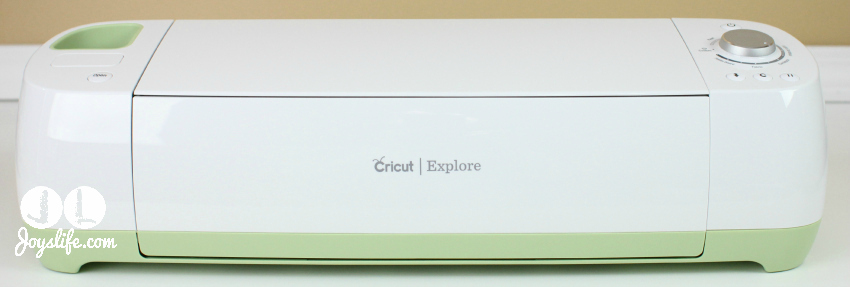
I have been really excited about the new Cricut Explore ever since it was announced. I even hopped out of bed one night when I remembered that it was the HSN launch of the machine and I bought it right away. I couldn’t wait for it to be delivered and when it finally was, I even Instagrammed it. I am a long time Cricut fan (proof = 398 posts, one app, one DVD, one checklist and my first set of stamps, Lots of Pun, was created to go with the Create a Critter cartridge). I’ve purchased and used two Cricut Expressions (a white one and then a red one), the Cricut Expression 2, Cricut Imagine, Cricut Cake, Cricut Personal and the Gypsy. I was thrilled that Provo Craft finally added .svg and other file functionality to one of their machines so they could be like all the other popular machines. So, you can imagine my disappointment when the machine and it’s software did not live up to my expectations.

What they did right: Packaging. The box is visually appealing. The contents are well protected by the cardboard inserts. It’s easy to find everything you need to get started. They even made a tray to hold important information (see that “Start Here” folder on the bottom left picture above) and included some material samples to the right of that.

I love that they added a bag to carry the Cricut Explore machine. As always, they add one mat to the package (just like they did here and here). If yours is bent a little, don’t worry about it. It will flatten out over time. You can also put it under a few heavy books to make the flattening happen faster. 😉

It’s not a huge deal but this machine really could use a handle. Getting it in and out of the bag would be so much easier if it had one. I was a little afraid that I was going to mishandle it or drop it but I didn’t. Again, it’s a small thing and not terribly important.
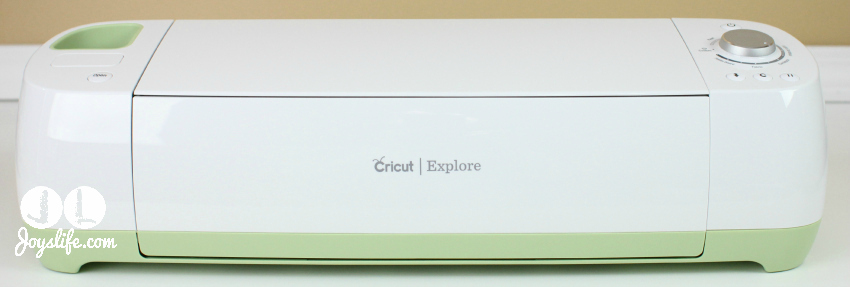
Here’s the front.

Press the “open” button on the left of the machine you’ll get this view.

You’ll find this storage area if you lift up the plastic doors. It’s a great place to store things. Too bad none of those accessories come with the machine. That would be a nice addition. You do get a blade and blade housing and you’ll find those are already in the carrier (the movable cutting part).

Where this machine begins to go wrong: Cartridges.
So many of the purchasers of this machine are already Cricut users, which means that they have Cricut cartridges. Those cartridges can be a big investment, especially if you’ve collected them for many years. I had over 200 of them before I sold about 150 last summer. So, owners of Cricut cartridges want to be able to use those cartridges, right? Right. Can you use them in this machine? Sort of. That little place where my cartridge is plugged in allows me to upload the cartridge to the new Cricut Design Space ONLINE software. The end. That’s how you’ll use cartridges with this machine. Online. Only. Period. You WILL NOT be using this machine and your cartridges without a computer AND Internet connection. At all. Nope. Nada. No.
AND…as I said at the very top of this post: The Cricut Design Space software is WEBPAGE based. You MUST have Internet connection to use it or you cannot access any images including your cartridge images. You must use the Cricut Design Space software to create anything with the Cricut Explore. (This is very unlike the Silhouette Cameo software which can be used without Internet connection. You cannot purchase items from Silhouette without Internet but you CAN design and cut.)
So, if you’re stuck at home on a snow day and you’re all cozy in your crafty space ready to get your craft on, you better hope you have Internet connection or your Cricut Explore is just another thing that’s shut off from the world.
Additionally, you cannot import projects from the Cricut Craft Room to the Cricut Design Space.
If that’s cool with you, then read on…because there’s more.

There are two ways to look at this “SmartSet” dial. #1=It’s smart. #2=It’s dumb. There is nothing wrong with presets. It’s not a new innovation. The Silhouette Cameo has built in settings in their software. However, the real problem comes when you combine it with the fact that you can make absolutely no blade choices. Say what? I’m saying that you cannot adjust the blade…at all…not even one little bit. That’s what makes this “SmartSet” dial a dunce. Read on to see what these two things have to do with each other.

Let’s say the “SmartSet” dial we discussed above is dead on. It’s exactly what I need in every situation. Awesome. Well, what if I decide to try something new one day? Like…cutting cereal boxes. I’m likely to try that since their past machines could do it see here and the Silhouette Cameo can do it see here. I’ll make all the changes I can to the custom settings. Sweet. I have everything set up perfectly but the blade just won’t cut the box. I make crying noises until I realize that my blade just isn’t long enough. No worries! I’ll just set it to go longer! Wait. It doesn’t move, twist or change in any way. SAD. I’ll have to abandon that project…or turn to any of my other Cricuts, Silhouette Cameo, Sizzix Eclips or KNK Zing that can cut that like a boss.

You can’t change the new blade (on left) but you could change the depth of the old blade (on right).

Cool factor. The Cricut Explore can cut and draw. Lame factor. The Cricut’s always could.
The Cricut Explore can cut and draw without you having to change from a blade to a drawing tool. Is that really a big deal? I’ve been changing from the blade to a pen for years. It’s a neat looking gimmick but it’s just a gimmick. Cricut has made pens and markers to fit their machines for years.

Here’s the pen that came with the machine writing out a thank you card that came as a complete project in the Cricut Design Space ONLINE ONLY software.

It did a great job creating this card.

TA DA! That was cool. Thumbs up to this easy project.
TWO THUMBS DOWN to the user experience with their software when trying to create your own project. I’ll keep this short. It’s difficult to locate your cartridges. They’re missing simple shadowing features. You can achieve a shadow effect but you have to make a bigger image and size it around the smaller one. That’s just old school. No software does things like that anymore and that’s just one example. Frankly, they’re missing a lot of simplicity present in other software. Don’t even get me started about their lack of logical search features.

The back of the machine.
Finally, the Cricut Explore it is not a machine that I would recommend to anyone except Cricut users who are not interested in trying a different brand of machine. There are better options for those who want .svg functionality. Take a look at machines like the Silhouette Cameo, Sizzix Eclips (or new Sizzix Eclips 2), KNK Zing (or new KNK Zing Air) machines. I’ve heard people say that the Cricut Explore is superb in it’s cutting ability compared to other Cricut machines. That may be true but if you’re looking for machines that cost about the same, have better software, cut just as well or better, you’d do better to pick something else.
All that being said, the best machine is the one that fits YOUR needs. 😉
UPDATE: There is now a wireless adapter available making the Cricut Explore Bluetooth compatible. Nice addition!
Go get your craft on, my friends!
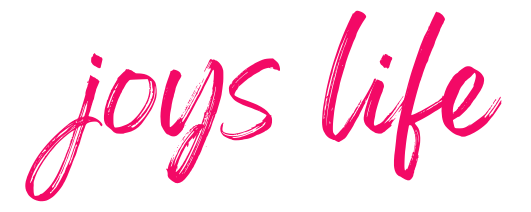



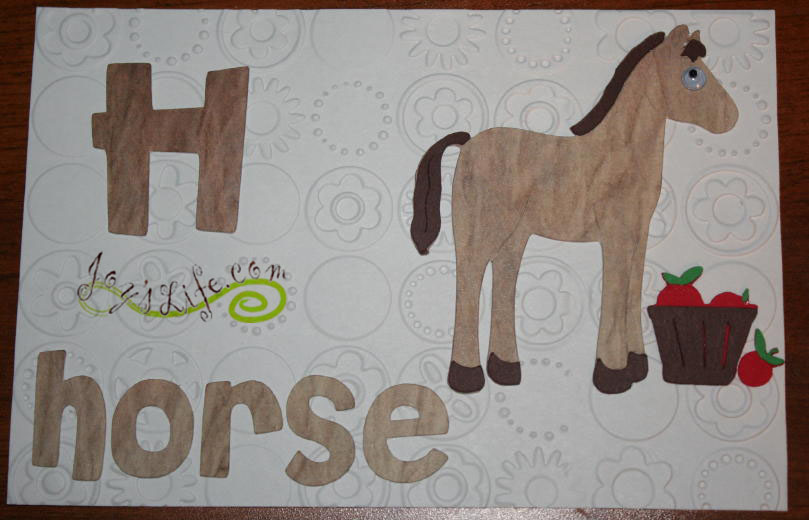


Hi,
I’m new to these cutting machines. I’m a pretty capable artist and I need a machine for a specific function. I currently hand cut leather feathers and a customer has a huge order. While that is great news I would like to purchase the best product for the job. I was looking at the Cricut Explore or the Cricut Explore Air. Now I am leaning towards the Sizzix eclips2. I will be designing and cutting my own shape out of thin leather. Planning on cutting hundreds! Any advice is appreciated! I feel like I’ve been reading reviews for days and I really need to take the plunge! Thank You!
Hi. The BEST Cutting Machine on the Market for cutting Leather, Card and Fabric is The Brother Scan and Cut . You will not regret buying one of these Machines.
I bought the brother and let me tell you the cricut is much better i dont recomend the brother at all sorry
How can Lena say the Cricut Explore is better than the Brother Scan N Cut. When there are so many Crafters very disappointed with The Cicut Explore. The Brother ScanNCut gets better all the time. Because of the Free Updates from Brother. It can now Draw with any Pen as well as Colour In. It now can Emboss and lot’s more.
I always say, and truly believe, that the best machine is the machine that works best for you. It’s nice that there are more options these days. It makes it easier for a crafter to find their perfect, or almost perfect, fit. 😉 I just purchased the Brother ScanNCut 2. I’m excited to use it for cutting fabric! This is the first ScanNCut that I’ve owned.
i agree. it is fun little machine, so far. i have not had mine long, and learning to use it… probably will take me a while to accomplish every type of project it boasts that it will, as i am technologically challenged, but i eventually get er done. the only complaint i have thus far, is their website isnt very user friendly.
the thing i am having a hard time with is, i am remodeling my entire kitchen, (every girls dream… and an exceptional excuse to take up drinking, for a while), and i am incorporating copper where i can, and i bought this machine to make some of the tiles in copper, to add to the tile in the kitchen, and accurately cut some trim for me. and i am having a hard time finding information on making it emboss copper. (i have 36 ga, and/or 38 ga copper). it may just be me, but i cannot just go in and search ‘copper embossing’, it doesnt offer that option. on HSN, i watched them emboss and cut copper with it, however, if you look at that fancy smart/dumb dial, there is no ‘metal’, ‘copper’, or ‘aluminum’, on that dial. …the closest option would either be cardstock or vinal, but na. not so much.
back to my research. just thought i would chime in and post my 2 cents, for what its worth. Lol.
Happy Crafting!
http://help.cricut.com/sites/default/files/2016-08/Offline%20User%20Manual%20iOS_0.pdf
SOFTWARE
For off line use of the Cricut Explorer air 2
I have had so much waste with this glitchy Explore Air 2. I only use my own designs and it seems the files are too large or something. The machine will ignore some images on the page like it can’t find the data. It will cut some of the holes but not all. Sometimes the printer will print an image solid black for no reason but a reprint is perfect – waste of expensive stock. Some of my projects will not even load onto design space anymore. The company is no help. They suggest to wait and try later or re-read troubleshooting pages I’ve already read. This is just a bad product for your own art. And the company is greedy. They tried to sue 3rd party software and now have created this product with built-in problems because you can only use it on their site–which does not work well for those who think outside the Cricut box.
Me too! I purchased my Cricut Expression in March 2008 and am just learning how to use it. I, also have an abundance of CTMH stamps that have never been used. Listing everything I have for sale! It’s a shame, Cricut doesn’t value their customers. Yes, we are stuck in Craft Room and yes, we miss out on all those wonderful designs in SVG .. om .. those designs caught my eye immediately. I do have 6 cartridges, enjoyed cutting the Tags, Bags and more and some flowers .. now, just waiting to see what’s free this week. Until, I saw the SVG files and their packages …. I am so excited. Good luck all ……….
I just bought this new machine at Michaels online and was so excited to get it.
This would be my first machine!
Then I realized everything I do will cost me extra money. I was really disappointed that I would have to pay a monthly subscription and would even have to pay to cut or print my own designs. Sure there are free projects, but nothing that interest me at the time.
Everything I wanted to do, ended up with a cost……pay then cut.
I tried to make vinyl lettering one word “beach” they wanted $4.99 . No pay, no cut!
After spending $300 on this with tax, you would think you could do simple projects without extra cash. I could end up spending thousands of dollars in just a few months. Sad really!
So without even using it once my Cricut Explore Air is going back in its pretty little box and back to the store.
why do you need to pay? lots of free fonts on your pc to use and you can upload free svgs for something more original. Also lots of free cuts from cricut themselves. I have old expression and have been trailing the design space software for a while. I’m now keen to attach an explore to cut all my custom designs I’ve made without paying a penny.
How do you use the fonts from the computer to the cricut?
There is an option in the drop down menu on Design Space when you select your text and click on the edit tab… select system fonts 🙂
I just got this for Christmas, I tried to down load it on my old computer, wouldn’t work. I got a new computer and it says I need to pay for updates on my new computer to download this! What!!!
I had problems with my old computer using Cruit Explore Air. I contacted tech support. They told me to use a different browser. It would not work with Internet Explorer on that particular computer. Try using Safari or Google Chrome. My daughter lets me use her newer computer and the Explore Air works with her Internet Explore.
It does not cost anything to cut your own images. Also there are many free images included with the cricut explore. There are also free images and projects weekly. Fonts can be installed on your computer and then used in the design space which save you from having to spend $5-6 for a font.
Good luck, if it’s already been opened they won’t take it back.
You can create your own stuff with free software. I haven’t paid 1 tune for anything. If you can make a pdf from…whatever you can convert it online for free. I usually convert it to a .png. Just search pdf to png in google. I ding even have to put in any personal data, but even my email address.
You just saved me a lot of agrivation, I was just going to buy the machine at Walmart this Friday , I’m wondering why the people who are on YouTube saying how great it is ,don’t mention it cost to print and cut ,I had no idea, I thought it was plug in an create,boy my balloon was just popped
Tee, you can download Cricut Design Space for free and see if it might be a good fit for you. Their designs do cost money, but they are usually around $1, I’ve seen some for more and you get some free designs too. Additionally, check out the Silhouette software and see what you think of it. It’s also free. Testing out their software is a great way to figure out which interface, therefore machine, will be best for you. You can also take a look at their stores to see which one might have things that best fit your needs. With Silhouette, you’ll need to purchase the Designer Edition upgrade if you want to import .svg files. You might also take a look at Klic-n-Kut, their machines don’t have a spiffy interface like Silhouette or Cricut, but their tough cutting ability makes them one to consider for sure! I owned a KNK Zing for years. I didn’t use it much due to the software, but when I did use it, it’s cutting ability never disappointed me. I hope you find the machine you want!
Very disappointed! I have been unable to make my first cut. Yes I was able to make the cute little card that came with it but that was it. So frustrated I call Tech Supoort every other day and sit on hold for 30 minutes or more, There is always a high call volume.TAhe one time I actually talked to a person they said someone would call me back .Only to call me back 2 days later and leave a message to call support back if I sill need help. On hold now 35 minutes so far!!!
There are You Tubes that are very helpful in guiding new users how to use the Cricut. I highly recommend watching Lorrie Nunemaker’s tutorials. She shows everything step by step, from taking it out of the box to using the different features. It was very helpful.
Thanks for your review. I agree about the cartridge investment. I have 150 some of which were already linked when I bought them. The fact that you need Internet connection because otherwise you cannot do any projects without it also a good point. It doesn’t make sense to me having to pay $10 extra a month for access to the images, after paying $250+ for the machine. All of these reasons limits the number of consumers that may want to purchase the Cricut Explorer and enjoy its features. For example, retirees who are on a fixed income may reconsider the advantages of this machine over others. I am a big fan of the Cricut Imagine. Mine still works. I love the fact that I can print and cut and print in color, make pattern cardstock, all with or without using the internet. In my opinion, this machine was the best they ever made.
Well now I am in a panic. I bought this machine 2 weeks ago and tried to use it to cut my own design for things for my daughter’s wedding. No luck. I haven’t tried to use it since. I am wondering if I need to take it back and get a Silhouette? I am new to these machines, so maybe I got the wrong product? I will use it for making vinyl images and making cards. Which machine is more user friendly?
Hi Mama Loie,
It’s hard to say which machine is more user friendly because it mostly comes down to personal preference. Some people just love Cricut and others might love a different machine. One of the best ways to see if the Cameo will be right for you is to download their free software and see if you like that. You can use either machine for vinyl and card making. I’ve used the previous Cricut’s for vinyl and even have a DVD called Cricut Vinylology that’s all about creating with vinyl. The techniques learned in the video can be used no matter what machine you choose. I hope this helps! 🙂
Do the cricut 12×12 and 12×24 mats work on the cameo?
I had a cricut expression 2 and I sold it so that I could upgrade to the Explore Air so that I could make my own designs. I don’t do a lot of things, but when I do I like to be able to do what I want. I have only purchased one cartridge. Would you suggest I get the Explore Air or something else?
Hi! Yes, you can use Cricut mats with the Silhouette Cameo. I do it all the time. Here’s a post I just posted today where you can see me using the Cricut mat in the Cameo. I really prefer the Silhouette Cameo 3 to the Cricut Explore Air, but for me, it’s a software preference. I just prefer the Silhouette software. My suggestion is to try each one and see what you like. You can download them for free! Cricut Design Space and Silhouette Studio. If you’re new to the Silhouette Cameo 3? Don’t miss this post! >>> The NEW Silhouette Cameo 3 Compared to the Silhouette Cameo 2.
I hope that helps you! 🙂
I’m am guy ,who is looking for a machine that will cut out letters ,that’s all I want it for ,I did airbrushing in the seventys, and want to do it again, I really don’t want to deal with paying a company every time I want to print n cut a word , an example the word ( shine ) in script two inches tall maybe six inches long , cut it out and use as a stencle , that’s basically what I want it for , making stencles , after reading these comments I’m glad I made a decision yesterday at wall mart , to go home and look up the camio machines , I went there to buy the cricut machine , I stood there in the isle looking at two boxes side by side ,cameo Verus cricut, the problem was there was a choice I had to make . Now I’m glad I didn’t buy anything , I would flip out if I paid for the machine,than had to pay there company every time I wanted to use it, so my question is . To you all out there who have used these things for years , what machine can do what I want , cut words like Honda , harley in script, maybe a persons name ? And not have to deal with fees to the company every time I use it , thank you for your time to anyone who answers….
Hi Tee! You can use the Cricut, or the Silhouette, to cut stencils. It’s true that you’ll have to purchase the files you want to use, but sometimes you can find what you need online for free. I actually vote for the Cricut when it comes to a stronger machine. I’ve cut a lot of different materials with it and to me it seems like it does a better job cutting through tough stuff. That being said it won’t easily cut things that it isn’t marketed to cut, so it’s best to stick with things that are equal to the thickness that they sell. I was just looking and only see that they sell Cricut stencil vinyl. Silhouette sells stencil material that is also really just an adhesive stencil, probably like vinyl again. Do you know the exact product you’d like to cut? If I can easily (Amazon) and cheaply (under $10) get some, I’d like to try it on both machines myself. I’ll happily report back my findings.
Hi Mamma Loie, The Brother ScanNCut CM 900 is one of the best Cutting Machines on the Market. It not only Cuts, it Draws, Colours in and Embosses. Soon it will Foil too. All Free Udates from Brother. The Machine is actually better than when you Purchased it and you have Wfi if you want it. Plus a Thousand Free Patterns and Fonts already Installed in the Machine. Take a look at some of the Videos on line. Edna
Just got my Cricut Explore Air. I am going to be making old fashioned stencils with mine for very specific slogans. I am trying find out what thickness of vinyl I should be purchasing to making stencils that can be used over and over again. I look forward to hearing from you when you get the time. Sincerely, Becky Wierzbicki [email protected]
Hi Becky You do not need thick Vinyl for making Stencils. You need Doflex. Edna
I received my cricut explore for Mother’s Day and had major issues getting it set up (cust support–was a joke gentleman checked my everything and then told me to take it back) good thing I’m a patient woman and the next day after calming down I was up and running and have been since last week — I thought maybe it’s the Bluetooth adapter so I went out and purchased the air setting up was a breeze worked great for about an hour and now my Mac will not connect any suggestions before they both are returned and I use my original 🙁 very sad I as do like design space
I was hoping someone could help me with an issue my Cricut Explore is having. I recently purchased my Cricut. When I went to connect to design space it is saying that my machine is not connected. Did anyone else have this issue and if so how did you resolve it? I am beyond frustrated and the Cricut videos aren’t offering much support. Thanks!
I’m having the SAME problem. I’ve tried to contact customer support but they’re closed due to time difference. I’m going to TRY and catch them today. Were you able to finally get them to connect? If so, how…what did you do? HELP…lol
cricut is on mountain time, so if you call @ 9 am in NC then their time would be 7 am. That’s when I called so they were just getting there.
I’ve had my cricut for a week now. I have spent more time on the phone with customer service and YouTube trying to find out how to do the simplest things. I’ve been so frustrated. Typically I’m able to pick up things very easily but because you have to dig for information it’s taking me so much time. I am hopeful that I won’t waste a whole lot more time. Even the cricket forum is hard to navigate.
OMG, I wish I had found this site before I bought my machine. I’ve made two payments on my Cricut Explore Air. Set up was a pain and I still have not created anything. Oh and I’m one of those with a fixed income. I had no idea you can only use this machine online. Why? I would love to be able to create on my time, on my computer with out limits and not having to worry if the internet will shut down. Really what happens if there is no internet, if the government shut the internet down for ever. Please will someone create a software that we can use on our computers or tables without the internet? PLEASE…
I too wish I had found this site before buying Cricut Air. I am not that computer savvy and am dreading even trying to connect. especially with what I am learning here. I also didn’t know you could not use cartridges w/out being connected to their site. This forum has been way more informative than the Cricut site itself. They literally have little to no information on their products. I am highly disappointed…and heven’t even plugged the darn thing in yet. thank you to everyone here.
Have you tried going on to Facebook? There are tons of free SVG’s that people share that you can use with the explore. I was just trying to see how hard the software is …..
I’m very new to this. What are SVGs and how do you get them off of facebook?
HELP! Ive used my cricut explore once before and it worked just fine–today i tried using to cut freezer paper to make a design on a shirt and my blade wouldnt come far enough down to cut anything?!? I tried it on literally every setting. Is this normal or is it broken?:'(
I am having the exact same problem with the Explore Air 2. Did you ever figure out what was going on?
I wish I had read all these reviews before purchasing my cricut air machine a couple months ago!! I haven’t been able to play around with it much, but when I have it’s frustrated me to no end. I can’t get anywhere with any help videos or anything on their site. I haven’t attempted to call customer service. I’m a little apprehensive since I’m not hearing any positive feedback about cricut customer service! :\ I already threw away the packaging and I ordered off of amazon. I am wanting to send this machine back and look into something else. Any suggestions as to how I can go about that? Anyone else experience this? Anyone have experience with returning items to Amazon? Any suggestions would be greatly appreciated. Thanks in advance.
i feel same way i got all kind cartridges can’t use them . i don’t have iphone and pad i just got computer .i bought my cricut at amazon 2 weeks ago if knew have problem with it never bought it . i still old cricut but can’t find parts fit it .what can i do use my cartridges use explore 1 cricut
I’ve read a lot of these reviews on the Explore, but I love mine. Cricut.com does not give any help, You tube does! I was up and going within a couple of hours. I learned everything I know, which I must admit, is quite a lot, from watching videos. I’ve taught my friends how to do stuff with Cricut. The only problem I’ve really encountered is that I linked my cartridges in the Craft Room, but can’t find them in Design Space, but I’m not giving up on it, I’ll figure it out.
Best advise, don’t give up! Be patient and you tube, a lot.
You review is spot on and thank you for putting this information out for others to see.
I sell svg/png files on etsy and have for a few years with no problems. Once the cricut came out I started getting lots of bad reviews and complaints from customers. Turns out cricuts’ software cannot read files like all the other machines can. I can’t help but wonder if they didn’t do this on purpose to keep their customers at their store. I have had to go back and rebuild all of my files, which I’m still working on months later. I could go on for quite a while about all of ways that the software lacks but I will just say that I would NOT recommend that anyone buy a cricut.
I will be pinning this review on my pinterest board in the hope that others will see it and think twice.
Thankyou for your Honest Report on the Cricut Explorer Air. I was thinking of buying one. After reading your Report I have changed my mind. I will stick to my Brother Scan and Cut, that will cut anything. The Blades are amazing. Updates are free and you get over Two Hundred Designs already Installed. Plus the Scanner allows you to Scan almost anything and you can create your own designs and Cut them easily.
Do you happen to know if a guy wanted to make a stencles to use for airbrushing,say a picture of a car ,could it be scanned into the machine and turned into a stencle?
I just discovered your blog, although haven’t had time to read all the comments. I have a Cricut Explore; my first cutting machine.
Just last night I noticed the pen holder itself and clamp (A) appear to be very loose. I ordered a replacement holder and hopefully it’ll be here soon – and be all I need to remedy the problem.
Is it possible to tighten the clamp in any way? Or will it automatically “feel” tighter, more secure, when the new housing is inserted?
I noticed in your review of the machine you stated the Cricut can draw and cut in the same housing? Is there an easy or preferred way to switch the blade housing to the pen housing? I’m afraid to try this for fear of breaking something!
And, lastly, if you switch from one (blade) to the other (pen), will it automatically center the writing or place it where you intend for it to be?
Thanks a bunch!:)
I just encountered a similar issue with my Explore, the housing…. not the pen holder itself worked loose. There is a very simple fix which I was lucky enough to be told of by one of our message board members… so I shared it today. It also fixed another issue I had been struggling with. This covers print and cut registration mark issues, loose pen housing and bad cuts when cutting out fine detail designs.
I know this may be a bit late for you, but maybe it will help someone else. I love my Explore…I see a lot of issues where people are struggling to get help.. sorry about that, they closed down the Cricut.com forums back in June so a lot of people moved to Facebook groups…. but there are two new message boards that started up… ours included.
You can find a list of groups and message boards here as well as other useful links. We shared this on what remained of the board for as long as possible, but I think it is no longer available on Cricut.com Community. This message board is only viewable by members for the most part to stop spammers ruining our board like they did the Cricut one, but I made the information available in the guest area too. If you go to the guest services area it is in the announcements at the top under the title of “External list of hangouts for Cricut users ”
For those of you who still have your Cricut Explores, you will be pleased to know that they are supposedly working on an offline software.
Hope you ladies get sorted and enjoy your Cricut’s …
Hi,
I have been thinking of purchasing the Cricut for architectural model making, hoping that there might be an interface with some CAD programs. If from what you have written, all the projects are from the online website software, does that mean that the machine wont meet my intended use?
I purchased this product back in May of this year. Two weeks after the purchase, I started to experience issues with the machine. It was not cutting properly. In some instances, it would cut across or through items (rendering them useless), or sometimes not even cut at all. I contacted Cricut support right away. I have never experienced worse customer service. After 4 months of back and forth between me and customer service (often times with weeks of silence in between, on their end), my problem is still not resolved. I cannot recommend this product or any other Cricut products to anyone because of the lack of care they have for their customers. I sincerely hope no one has to deal with the issues and wasted money I have dealt with. But I for one, will certainly be purchasing a different brand.
I really wish I would have found you review before I bought one. By far the most disappointing aspect is no Desktop software. I have very slow Internet and trying to do anything with the Cricut is slow and painful. Secondly the lack of fidelity in blade settings is a constant bother. I draw my own images (svg/png) and use a lot of detail. The Cricut’s lack of blade adjustment causes constant lifting of the vinyl and wastes a lot of material. I would sell mine but I would feel too guilty about foisting this lame device on anyone else.
I also wish I had read this before I ordered my new Gold Explore Air last week. What a major disappointment. I’ve had it for three days now and haven’t cut anything except for the sample project that they sent me. All of my cartridges are on my Gypsy and I can’t get them to link to the Craft Room because we only have Macs in our house. The program for linking doesn’t work with a Mac. I guess Cricut doesn’t realize that there are other operating systems out there. Of course, I wasted over three hours of my time to be told this. Now I have to send them a list of all of my cartridges and their serial numbers if I want to use them with the Explore, or find a PC to use…which might be easier.
I also didn’t realize that you can’t borrow cartridges from friends to use with this machine. All cartridges have to be linked. Obviously I’m not going to link a cartridge to my machine that I don’t own. And then of course there is that pesky internet issue. I scrapbook with a group of girlfriends once a month and the internet isn’t the best. I doubt I will ever be able to use this machine for our monthly get-togethers. I’m trying to find out from HSN how I can return this machine. So disappointing.
If you are using an Explore, you should be using Design Space.. not Craft Room. Craft Room is for the older machines..and don’t despair .. they are working on an offline version too.
Unfortunately you have to use Craft Room to link your Gypsy before you can use the cartridges in Design Studio. I wasted quite a few hours on hold with Customer Service before they told me that the reason mine wouldn’t link is because the linking process doesn’t work on a Mac. Kind of stupid if you ask me. They told me that if I sent them a list of every cartridge and the serial numbers they would ,ink them for me. Instead I just used a friend’s PC. I’m liking my Explore a little bit more now, but I won’t be getting rid of my Expression any time soon.
The Gypsy Link process does work on a Mac. I linked all my cartridges on my iMac without problems. All you need to do is download and install the Mac version of CCR and then use the Gypsy link function.
i own a small company that creates custom desings for clients and we own 2 cameos and one cricut explore that arrived like a week ago. DONT BUY THIS MACHINE. the hardware is amazing, a lot superior compared to both models of cameo, but the software is a joke. they claim “you can print and cut” but they don’t say the truth: you can only print and cut a letter sized sheet”… why they provide a huge 12x24in mat if you can only print and cut a letter sized sheet? this is a joke. i tried to communicate with someone on the company and they only said “we’re sorry, we are working on it and we will post an update sometime in the future”. i know most of you just download premade stuff, but if you really want to CREATE something, this machine just interferes with your creative process. cameo and its connect application let us make anything and delivers the creative freedom any person will really need. on the other hand, they insist in making a flash based app, when all people may know by now that all browsers are avoiding using it because all of the design flaws in the software and the security issues related to it.
don’t buy this machine if you really plan to create, if you just want to use premade stuff, maybe this machine is for you, but i recommend the cameo. 2 years with us, zero problems. our cricut experience was: 10 days with us, 100 problems and just “we are sorry, we are working on it” from the cricut service. too immature for a company that is supposing to sell a cameo killer. what a joke.
in short: cricut explore is an excellent machine hardware wise with the poorest software ever.
Your post was most helpful. I have a Cricut cutter. It is actually a Cricut Cake. I used it once for Cake decorating and put on the self for a year. I then found out I could adapt it to use for other things and I decided to get a machine I could be more creative with. I ordered a Cricut Gold as I want to be able to cut out my own designs. I am going to send it back the minute I receive it. Thank you. You don’t happen to have experience withdrawer dishwashers do you?
I am a long-time Cricut user, starting with the very first “Baby Bug”, several Expressions, Expression II, Imagine and now the Explore. I could not be more disappointed. With my Expression machines, I never had to worry about the machine messing up my cuts. Other than circles that weren’t perfectly round, it did an amazing job. The Explore has caused me to waste more paper than I ever used with the Expression. As another poster said, sometimes it cuts diagonal lines across the cut, sometimes, it doesn’t cut deep enough, no matter what you do. I have to used the intricate cut setting to get anything to cut out of cardstock, and then half the time, there are lots of areas uncut, or it grabs the edge of the cut and rips it apart. Yes, I use new, sticky mats. Yes, I have purchased several new blades. I hate that I am not in control of the blade depth, pressure and speed. In an attempt to “dumb down” their machine, they made it ridiculously unusable! I wish I did not have so much invested in cartridges and Design Studio subscription. I would sell this machine at a loss and get something else. All the talk about the new CEO improving the company and customer service is a joke!!! It was much better when Chris Dodge was there. (the brains behind the Imagine) I miss seeing Jinger Adams as their spokeswoman, as well. Provo Craft has taken a very deep nosedive. Despite all of their machines I have purchased and loved in the past., the Explore has been a complete letdown!
IMPORTANT UPDATE:
I contacted customer service and with their assistance, EVERY ISSUE with my machine has been resolved. They sent me a new blade holder! Amazingly, it has solved each and every problem! So, please please, please, give customer service a chance to help you. You may be on hold for awhile, I put my phone on speaker and did chores until someone came on the line. I now LOVE my machine and I want all of you to love yours, too. When it works properly, it truly is an amazing tool. Hugs to all!
Just got my new machine yesterday and when I select the correct setting to cut card paper etc it will not cut through – I have to use the deepest setting to cut light card. So going to give customer services a call as it may be a fault.
I need help, please! I’m not new to Cricut. I had the first one that came out (that was so easy to use). I’ve tried working on an Expression2 here and there the past year…it’s definitely not user friendly.
First question is can I use the Expression 2 on Design Space? If so, wondering if you could help figure out why when I have it plugged into the computer via USB and downloaded and updated everything I’ve researched it still gives me an error message…it can not find the machine. Any helpful tips, or being pointed in the right direction would be so greatly appreciated.
Hi Jenni,
I haven’t used my Expression 2 for quite a while so I don’t have any quick answers for you, but I hope these tips on the Cricut site can help you. I searched the terms: “cricut expression 2 design space” on the Cricut FAQ page. (By the way, when I search their FAQ’s it shows that they have an internal search error, but give it a second. It clears up and then shows the search results.) For your error messages, you might want to contact them directly.
You can also contact them here: Monday – Friday 7 a.m. – 6 p.m. (MST)
Cricut® support: 801-769-8751
toll-free service phone: 877-7CRICUT
email: [email protected]
fax: 801-794-9001
I hope you get everything fixed and back to crafting soon! 🙂
No, only the Explore machines work with Design Space. For an Expression 2, you need to use Cricut Craft Room.
Jenni, Design Space only works with the Explore machine. For the older machines, you use Cricut Craft Room. Hope this helps.
I have tried to get an answer from Cricut support, but forget that.
All I want to cut is the alphabet, an example: want to cut on my explore the
Letters A. B. C.
I want the height from top to bottom to be 4 inches.
I want the width from left to right to be 23/4 inches.
Does anyone know if this is possible.
Please let me know: Joescrafts@comcast. net
Thanks
I m new to craft cutting machine. Based on google search/youtube video ,it seems Cricut machine cuts better than Cameo.
1) Do you know if any model of Cricut works without internet connection & cut like newer machine?
2)In future are they going to release software that does not need internet connection that works with all existing Cricut model?
thinking to buy during thanksgiving
So glad I read this! I spent a couple hundred dollars on an Expression 2 a few years ago and really have not been all that impressed with it. I ONLY use the online craft room and have purchased everything through that, HOWEVER, I can’t keep the stupid thing “connected” to my computer. I have checked the drivers and read a few tips that involve closing everything, troubleshooting, starting over, etc. but I can’t even get it to complete a full page of cutting anymore without losing connection in the middle. Do you know if I were to purchase the wifi adapter if that would make a difference? I am using a USB cable to connect to PC that uses wifi. Also, I make pillows and bought this machine for the sole purpose of making stencils for my pillows. That being said, I cannot use most of what I have cut because there is no way to make the fonts “stencil” cut-it just cuts the entire letter. Do you know if the newer machines have a setting for this or if there is another machine out there that would be better suited? Thanks!
I recently bought a Cricut Explorer 1. So far so good, I’ve haven’t had problems. Can anyone could tell me if the Recollections vinyl that is purchased from Michael’s ,suitable for cutting with your Cricut? Can I use that vinyl on glassware?
I so wish I had read this before before I bought my Explore.
I love the machine and its potential, but it is so let down by the inadequate software which is only fit for online greetings card companies. Flash? Why? What were they thinking? What century were they in?
You can adjust the blade settings. You move the dial to custom and then choose the options for your material (pressure, number of cuts, etc.) and name your custom setting.
Yes, I have done all those things. Set my own custom settings, etc. It doesn’t work!! To cut normal weight cardstock, I have to set it for chipboard, and it still doesn’t cut all the way through. Using multi-cut doesn’t help, either. This is the second Explore I have purchased and am so disappointed.
Please call customer service. It may be that, like me, you need a new blade holder. Best wishes.
Glad I read all the crap on the cricut Exlpore Air. I was going to purchase it but not now! I was on hold for an hour for the support line and still no one answered the phone! If I bought the Cricut Explore Air and needed to call suport and this was what I get, then FORGET IT!
I just received an Explore Air for Christmas and only opened it over the weekend. I made one design, which on the first attempt, shredded the vinyl even though it was on the vinyl setting. Tried using it for the second time tonight and now when the power is turned on, the power light flashes from red to white constantly and I can’t do a thing with it. I’ve reinstalled the program, plugged and unplugged cords, shut down computer and still nothing. I have no idea what to do but spent over an hour online trying to find an answer to no avail. So frustrated right now.
Mine is doing this too! Just got it 3 weeks ago! Did you ever get yours working? Cricut is going to send me a replacement power cord despite the one I have being green and appearing to work. They said it is either the power cord or the firmware, which was up to date for me so I am so I’ll too!
Well that was their first resolution. To send me a new power cord. Which did nothing to help. I’m betting it won’t help you either. After recalling and doing an online diagnostic test, where they were able to get into my PC and look into the hardware of the Cricut, they concluded that I have a broken housing. So, after telling me that I would receive a new machine by the next week ( since it was still under warranty), I did not receive it. I contacted the tech who initially did the diagnostics via their company email and after NUMEROUS back and forth attempts, they did get my replacement sent out Thursday and I should receive it tomorrow. I have tracking! Needless to say, tho I am getting a replacement, their customer service could be better. I just don’t understand how after using a brand new machine to make one project, that it broke. Anyway I hope my new one will work and I hope you get yours working as well.
Oh no! I bought mine through Amazon so I have until next Monday to return through them I think I will go that route versus cricut. They seem hard to deal with. I probably spent an hour on Friday night trying to chat with them over it.
I must be the weird one, I have had minimal problems and I love my Explore! But coming from the original to that was amazing. The only problem I’ve encountered is on certain files my Shockwave crashes, no matter what browser I am using. But that is at minimal times as well. All in all, I love mine, BUT I’ve never used another brand, so I have no comparison.
I recently purchased an expression at the end of December 2015. I keep reading about it as much as I can, but I am so confused about what software you can use with it on the computer. So many comments I don’t know what to use. I don’t want to buy something and find out the software won’t work. I appreciate the help. Please reply Thank you
Great writing, couldn’t write it better, I bought a cricut machine and still have it in the box after experience with the software got so frustrated i put it back right to the box, every once in a while i try to get familiar with it but simply don’t understand each other. On the other side I have a Silhouette Cameo and it is wright the oposite, you can work freely with your idea and with no waiting time you have results right away!
I just bought the cricut air and was very disappointed with the cost of the subscription, not being able to use my cartridges with the internet. I am also a cameo user (I love my cameo). I feel like the cameo subscription is much better then cricut, you have access to everything and I mean everything. I don’t like the fact with cricut even though you pay for a subscription you still do not have access to everything. I was never able to get my mac to connect through blue tooth with my cricut air, it is the machine because I have no problem connecting any of my other devices.
I figured out yesterday that circuit design does not work well with Windows 10 explorer edge. It works with regular windows explorer.
Can I only use cartridge when it is linkef? I linked mine on an older machine and now it won’t link on my explorer air. Help!
Hi Mary,
Yes, you can only use linked cartridges. However, if you have a Cricut account where you linked your old cart, it will work with the new Cricut Explore Air and so will any other cartridges that you have linked to your account. I hope that helps! 🙂
Cricut and their website is terrible! Uploading images is a nightmare after all the work you gotta do then finaly when your ready to cut you find out the image files are too big or whatever and then for no reason at all boom you lost all your work. Im so extremely upset that this program for this machine I just bought sucks so bad, cant wait to return this joker or take it outside and play baseball.
I too was excited about the Cricket Explorer air. That is until I bought one. My sister and J both have had Cricut machines in the past and have purchased and shared a boat load of Cartridges. We are so disappointed we cannot just plug them in and have them work. To make matters worse Cricut support has been dismal if not criminal. We should have done better research, but shame on you Crucut.
How do you add swooshes and tails to words in Cricut Design Space when using fonts such as “salt and spices
I just bought the Cricut Explore Air and was going to sell my Cricut Expression because I thought that I could easily use my computer designs as well as plug in a cartridge when I wanted to. I did not realize that you have to upload them and then have to be connected to internet to use them forever after that. I thought I could live with that. What I was really excited about was the improved cutting, the sleek new look, the storage and the ability to write. I wanted to make small fabric labels for my business and since I don’t want to have copyright issues, I chose fonts that are free on my computer. I was excited to try it out! It took no time at all though to realize that the tutorial was only a follow these three steps and now you have a sample card! There is literally no explanation as to how to “make” the card. It is a pre-loaded project which is fine, but there is no instruction on how to create your own. I watched video after video of smiling people telling you how well it is packaged and to be creative etc, but nothing really walked you though how to use the software and there is no instruction book!! So, I went to bed after hours of trying to type in 3 words in one of my fonts. Every time I switched the font to see what it looked like in another style, it took forever and often froze forcing me to delete the text and start over. Trying to understand how the layers and edit options work is tricky to and they do not work like any typical programs out there. I emailed cust service and now have to wait 2-3 business days and its the weekend. On day two, I tried again. Many of the same issues with freezing etc., and fonts were not appearing correctly as they do on my Mac programs? So, I decided not to design on Design Space at all. I went to Keynote on Mac, which by the way I had not used until a few days ago, and very quickly figured out how to make the logo that I wanted. Then I uploaded it to Design Space and could not edit it at all, so I went back to Keynote and created a different version and uploaded again. I was able to figure out how to write instead of cut only because I watched about 5 videos on u tube. I did successfully write on fabric and it looks pretty good, but with this much trouble with the Design Space software, I am not sure that it is worth it and not sure that I want to sell my Expression now. I would not mind freeing up space and not having the cartridges anymore, but not if I am unable to easily locate and use the products that I already paid for! I own those cartridges and I don’t wish to lose my ability to use them by some glitch. Looking for other options out there…suggestions??
I have read your problems with the cricut explorer and I agree it takes some to work this machine, but so far
( and I say that because I have not learned all the the explorer does) when I call the help line they have been
awesome. They have stayed on the phone with me until they get me to understand what I am doing or the problem I have. Sometimes it have been up to 20 minutes and at know time did they make me feel rushed. I was very impressed. So call them instead of email and I hope you will be as impress with them as I am.
Julie
I bought my Air a year ago and have used it 5 times and have been stressed out 5 times. I have talked to customer service all 5 times. I should have sent it back and now it is too late. I can cut ovals and circles and basic things. My old cricut is in FL and I use it often when I am there—no need for internet and cuts well. Buyer Beware!!! Anyone want to buy cheap a used Air? Kidding!!!
I have a Cricut Explore One. (I also have a Cricut Expression.) Overall I like it and it serves my crafting needs. I have an issue though. When I transitioned from Cricut Craft Room to Cricut Design Space, all of my linked cartridges transitioned too, except for one. My Close to my Heart – Artiste cartridge is not available. (Sadly I only have one CTMH cartridge at this time.) When I go to insert image / Cartridges / My Cartridges, it doesn’t come up with all my other cartridges. It also doesn’t come up when I search by cartridge name. I have even tried typing in the the shape number from one of the shapes on the cartridge. When I do this, I get a “No Results Found” message. Before I sit on hold with Customer Service forever, I’m hoping someone can help me.
While I was still ignorant of the business practices of Cricut, 2 years ago I bought a Cricut Expression. The machine itself is well made and has cut every material I have thrown at it. Thankfully it can cut from cartridges without needing a computer, unlike their newer machines. To my surprise I found out the computer program they offer for this machine (Craft Room) was internet-only, and will ONLY cut images purchased from Cricut, whether on a cartridge or purchased digitally online. It will not import files from other sources. Thankfully the firmware on this machine was older and would still work with an older version of Make-The-Cut, using a file I dug up on the net. Cricut had sued the owner of Make-The-Cut after they made their program compatible with the Cricut machines available at the time. Cricut did not want their machines to be able to cut files Cricut themselves did not provide. I was angry and surprised Cricut was handling things this way. I wanted to return my machine after I figured all this out, but it was too late.
The bottom line is, Cricut wants to have complete control & knowledge of what you cut with your machine. Every time you have to log into their servers to use their software, they know what you are designing and cutting, whether you are using an older machine like mine, or one of the newest ones. I find this a bit creepy. Thankfully I can get my machine working privately & offline, if I choose to do so. But Cricut closed that loophole a few years back, so the rest of you are stuck. Cricut did fix their newer software, to allow it to import cut files from other sources, but you still have to log in to their servers to cut anything.
In my opinion, I would run like heck from a Cricut machine, if you are in the market for a cutter. If you just purchased one, take it back if you still can. You want a machine that can cut offline, and can import different cutting files from other sources, not just the company who made your machine. Ideally, you want a machine that will allow you to use other cutting programs, not just the ones from the machine manufacturer. There is more than one cutting program out there, and they work with several different kinds of machines…..EXCEPT Cricut, who sues anybody that makes their software work with a Cricut. You can google on the lawsuits Cricut filed against software makers that had made their software compatible with cricut machines, and made them stop. This was quite a few years ago now, but the info is still out there.
I NEED TO KNOW WHY THE SCORE LINE IS NOT VISIBLE . I HAVE PROJECT TO MAKE AND CAN’T….SO MAD….
I have exactly the same problem, the scoring is hardly visible?
Hi Guys. Can this Printer cut the fondant Paper
Only the Cricut Cake is classed as Food Safe.
I am a “new” Cricut Explore owner, and I have NEVER been so disappointed in my life. I am on a very limited income and have coveted a Cricut for literally years, now that I have one all I can say is “WHY did I waste my money?”
The machine it’s self isn’t too bad, louder and slower than I thought, but all in all it does what I needed it to do…..usually. For what I paid, I wouldn’t be complaining at all if it weren’t for the extremely horrible software.
Being a designer, I use many different programs for designing, PaintShop Pro, Photoshop and Illustrator to name a few. I do have to ability to save files in numerous formats, but of course Cricut design space has next to NO editing capabilities so I have to have everything PERFECT to start with. (and quite honestly, I have gotten so good at using an Exo that I can cut as quickly on most of the cuts without having to go through the hassle of converting and saving as with design space.)
The fact I have to always be online is another issue I have with Design Space. I don’t have an Ipad so I have no choice but to be online while I work, which is a hassle.
Anyway, for a lark I downloaded Silhouette Studio and played around with it even though I do not have a Silhouette…..the software is MUCH better and easier to use.
Long story short, I am getting rid of my Explore after 6 weeks of ownership and (once I can afford it) going with a Cameo for my projects. (I am attempting to do personalizing for people as a side line.) I will NEVER go with Cricut products again. Can’t begin to express how disappointed and disillusioned I am with them.
I so appreciate your thoroughness in reveiwing products and project instructions and tutorials. Thanks! I will be following you now.
Thank you so much, Phyllis! 🙂
Hi
I have never owned a circut
I want to by a Cricut explore air 2 but I do not have a computer
I do have an I pad can this machine be used with the I pad without having a computer
Thanks
Gail Walraed
Hi Gail,
It looks like you can use the Cricut Explore Air 2 with just an Ipad! Here’s a YouTube video from Cricut showing how it’s done. You can also read about it on Cricut’s help page here. Happy Crafting with your new machine!
I just received a cricut explor air for Christmas, I loved my old cricut expressions unit until I couldn’t use it with the new design studio. So the family updated my machine
I was very excited, until I went to use it. I’m having issues with how long it takes from the time I hit the make it on the iPad app, too how long it takes to communicate to the machine. We have very good WiFi or so I’m beginning to think not so.
The app keeps telling me I have a communication error check my connection or call cricut.
But some days it will work, I have made several projects. Was super excited. But once again issues.
Can anyone tell me……should we turn off most or all of the Bluetooth stuff in the house before trying to craft? Things like soundbar, firestick, Bluetooth on the phone.
I am about ready to say to the family take the machine back……..
Any input would be great or this machine is being tossed out a window ????? Beyond frustrated with it. I will only wait 10 minutes before I shut it off and walk away.