52: Episode 8: How to Make a Simple Card Base with Silhouette Cameo Software
Episode 8 of the Crafting Series “52”. Learn how to weld, scale, adjust line thickness, duplicate and make a basic shape card using the Silhouette Cameo & Silhouette Studio Software. Need more help with the Silhouette Cameo? Check out these helpful posts! Need some stamps to add to your cards? Check out the Joy’s Life store!
52 is on hiatus temporarily due to illness.
Tune in every Wednesday for a new Episode of “52?!
Subscribe to my You Tube channel so you don’t miss any!
If you’ve missed an episode and want to catch up, click here!
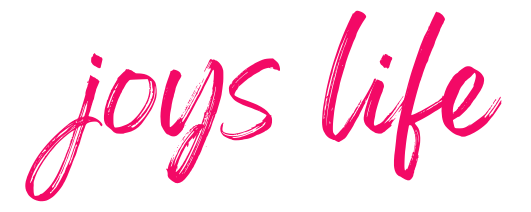
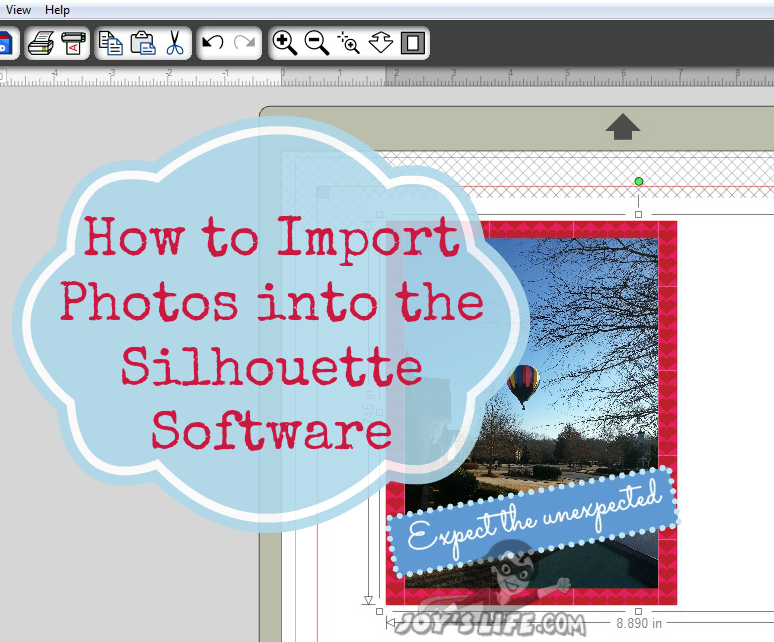
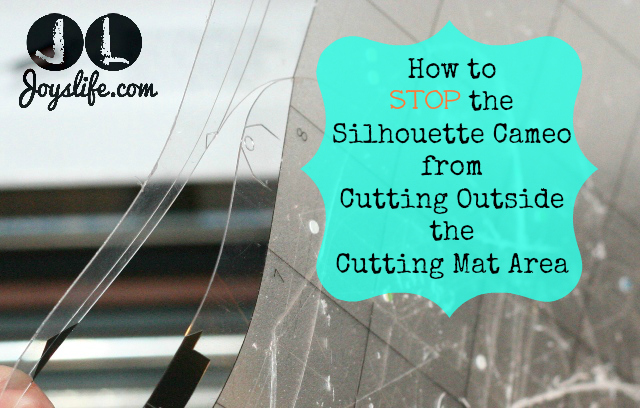

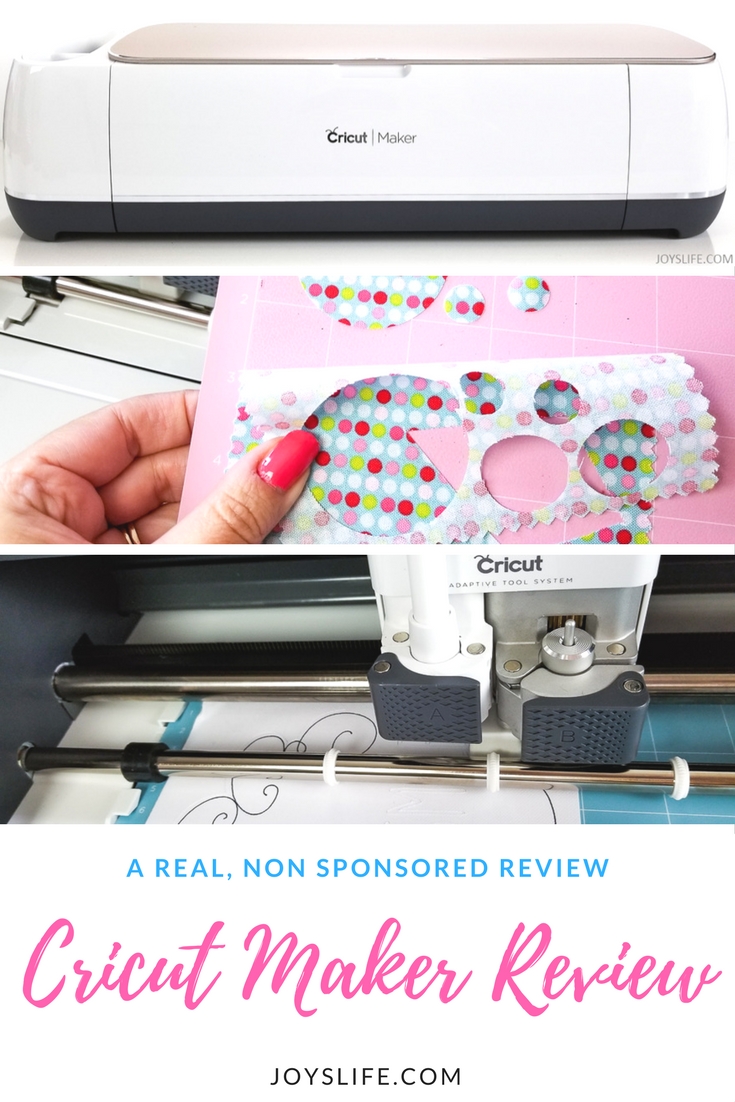

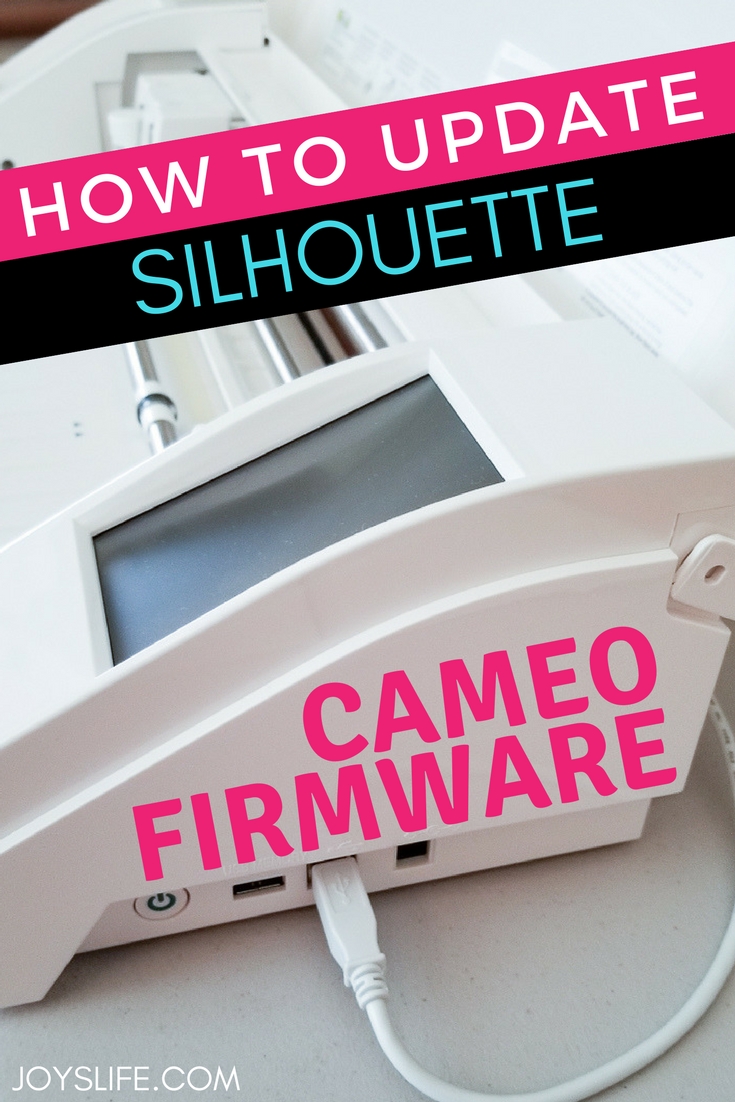
Thank you for this tutorial! It was so helpful, and just what I was looking for to help me figure out how to make my first card with my Cameo. For some reason it still cut straight across even though I put in a dotted line, but I think I’ll figure out what I did as I go.
I saw you’re taking a temporary hiatus for health reasons. Hope those issues are resolved, and you are back on your feet soon!
I thought I could figure this out, but I’m turning out to be quite lost. I put in the dashed lines, but my Cameo still cuts straight across. The most helpful information I’ve found is to change the settings in the cut style window to cut or no cut… I’m not sure, because I haven’t gotten that far, as I do not seem to have a cut style button on my software.
Is it a version issue? I downloaded the Silhouette Studio software that came with my Cameo (April ’14), and then was directed to upgrade, which basically reinstalled everything. Whatever it is, I cannot find that button. It doesn’t seem to exist.
What am I doing wrong? Is there another way to get perforated lines?
after some trials, since i was having the same issue, i have an answer for you.
Start bu making the rectangle, any size, but adjust the corners for the radius you want, if you want that is, than go into the replicate panel and duplicate the box you made, any direction you wish. Next, open the modify panel, use the select tool and drag it over both boxes, and use weld. You should now have one box with no centre line. Next you can add just a simple line across, then choose the dotted line style you want. Repeat the process of selecting everything as one, and weld once more.
You can now adjust the size of the base you want to suit your need.
Hope this helps, and that Joy is feeling better.
Will the cameo cut out letters?
Will it cut out design that are printed on tee shirt transfer paper.?
Thanks for your help.
Hi Shirley,
Yes, the Cameo can do all of those things. Here’s a post that might help you decide on a machine if you are looking for one. It compares several of the machines that are currently on the market: https://joyslife.com/should-i-buy-a-silhouette-cameo/ Since I wrote that post, Cricut has added the print and cut ability to their Cricut Explore machine and is promising an ipad app for design, Silhouette is getting ready to release a new Cameo and Janome, traditionally known for sewing came out with the Artistic Edge machine.
Thanks you so much. I have been struggling with this for two hours…should have looked on the internet earlier. This was a great tutorial…very clear and concise.
You’re so welcome, Gidge! 🙂