How to Use the Gypsy Photo App – Video
Did you get the recent Gypsy update yet? If you did, I’m sure you noticed this great new feature, the photo app! In this video I’ll show you how to upload photos to your Gypsy, how to add them to your favorites, how to remove them and how to get around in this fun new addition to the Gypsy.
Here’s a link to the Pawsitively Purrfect cat card I show in the video.
I hope you have fun with your new Gypsy Photo app!
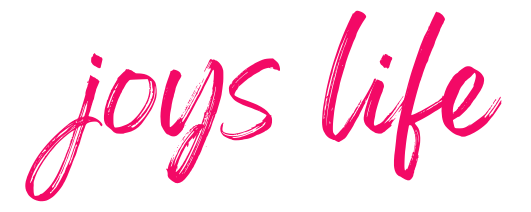





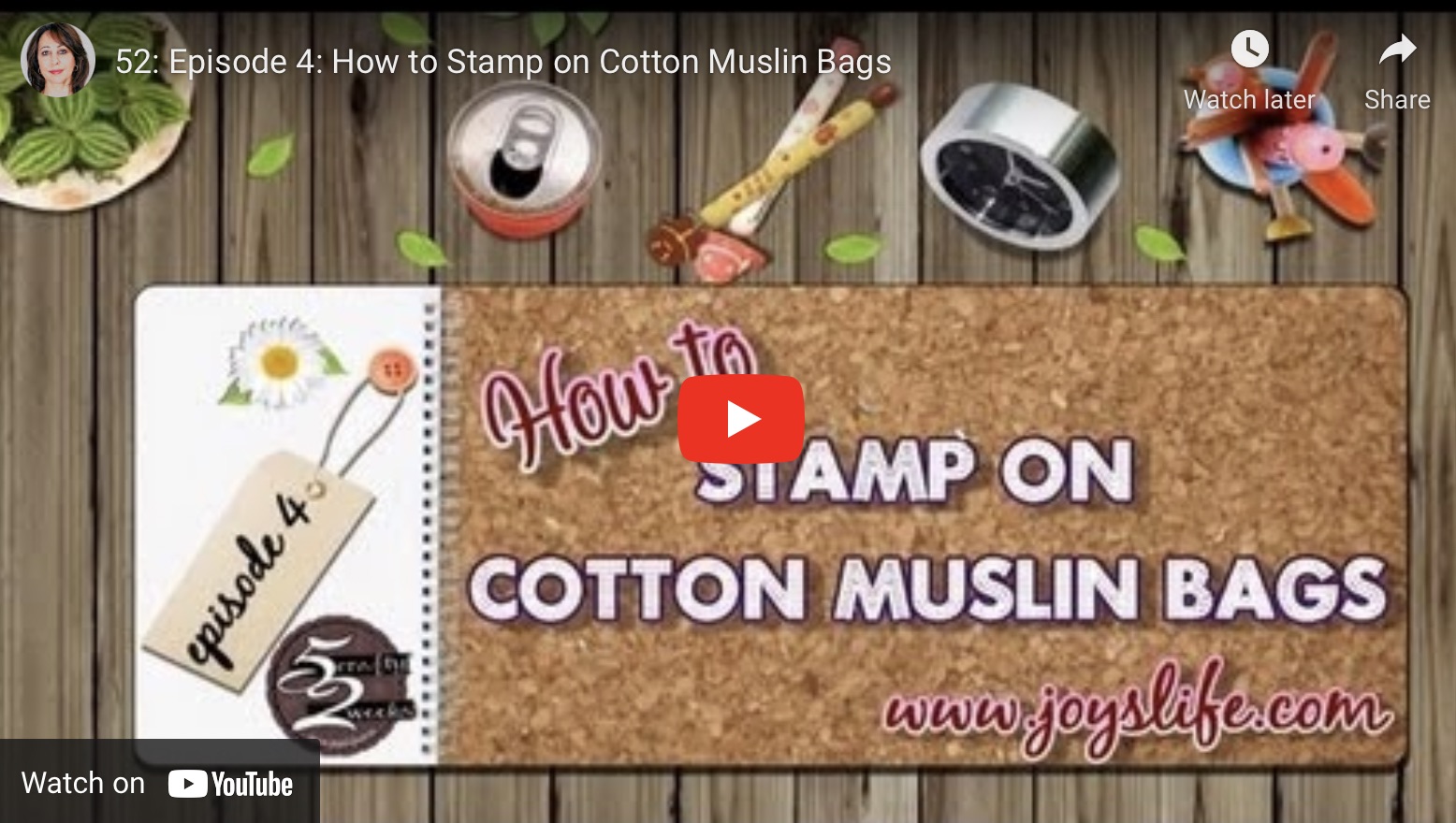
Joy, I can’t believe I’m 1st in comments!!
I want to thank you so much for doing this for us!! I was somewhat uneasy about figuring it out.. thanks to you ..it’s a breeze!! Do you have one on “layers” ? Any thing that helps us with using the Gypsy to it’s full potential will be Awesome!! Thank again for sharing with us!!
I hope you have a beautiful day!!
{;o)
Hey StaddieJ!
You’re so welcome and I’m so glad it was helpful to you. 😀
I don’t have one on layers yet, but I’ll plan to do that soon! 🙂
Thank you!
~Joy~
Thanks Joy, I finally got my gypsy updated. I am glad you offered this video so I can play with my photos now.
Denice,
Woo hoo! Have a good time with that new photo app! 🙂
~Joy~
What a great way to keep track of cards we make that we may want to share or reproduce later.
Joy…thanks for the very well explained photo application. Thanks!
Joy, thanks for the great information on the photo apps. The up dates were amazing! Thanks again!
Thank you, Joy! I was wondering…..is there a way to actually use an uploaded picture when designing a layout so we could see how the whole thing is going to look together?
Hey Sherri,
At this point they don’t have that functionality. That’s too bad!! 😐 Hopefully, in the future they will have a way to import photos into the actual project. THAT would be COOL! 😀
~Joy~
Hi Joy thanks so much that is really helpful! Do you think they are going to make it so we could upload from our camera? such as taking a picture of a favorite card and just linking them together and skipping the part about uploading it to the computer?
Hey Pookie76,
I think that’s an excellent question! I hope that Provo Craft would take the opportunity to add in the ability to upload things right from your camera. It certainly has the potential, with the USB already being there. I think AND HOPE that this most recent photo app addition is just the beginning of the options being added. Provo Craft is being tight lipped about future additions though. Maybe we’ll hear something from them during summer CHA (the Craft and Hobby Association show where they reveal things for the coming 6 months). Crossing my fingers!!
~Joy~
Joy I have a Mac computer and can’t seem to put photos into my Gypsy. I don’t get the window that you get when updating is complete. Do you anything about this?
Kmuyskens,
I’m sorry, but I don’t know about that. I think you should contact Cricut. They are usually very helpful. 🙂
Cricut® support hours
Monday – Friday 7:00 a.m. – 6:00 p.m. (MST)
Cricut® support: 801-932-1144
toll free service phone: 877-7CRICUT
fax: 801-794-9001
email: [email protected]
~Joy~
this was very helpful. I just discovered your site today. I am loving it.
well, I guess I’d better update my Gypsy. I did not know about this new feature. I haven’t used by Gypsy because it is so hard to see the images I am working with. I did finally learn how to enlarge somewhat. But I’m still having issues.
I’ll be watching your other videos dealing with the Gypsy.
Thanks again for these videos. They HAVE been most helpful.
I followed the link to the Gypsy update you have provided at the top of this thread. Once there, it stated that the “GypsySync” was being replaced by the “CricutSync”. I downloaded the “CricutSync.exe” file. The instructions also said to delete the “GypsySync” once the “CricutSync” was downloaded to avoid confusion between the two programs (I have not deleted GypsySync”).
Further down in the instructions it stated once everything was run the Gypsy would try to connect to the Cricut Imagine, which I don’t have. So, I went back to my GypsySync program on my computer and upgraded my Gypsy. I was afraid that if I went by way of the “CricutSync” I would mess up my Gypsy (that it wouldn’t connect to my Expression). Can you elaborate on the difference between the two programs (“GypsySync” vs “CricutSync”) and whether or not the link you provide might create an issue for Expression owners?
Thank you
Joy-DId you know that some one made the manuals into jpeg images and you can put the manuals in the photo app now?