How to Import .SVG files in Silhouette Studio Designer Edition Software

I just bought the Silhouette Studio Designer Edition Software. It has some cool upgrades from the regular version. My favorite thing is being able to import .svg files because I had a lot of them I needed to import. The coolest thing (to me) is the pattern knife function. You can check that out here. I was going to buy the Silhouette Designer software from Expressions Vinyl because they had a lower price on it than anywhere else, but I needed it right away and they were out of them at the time. You might want to check there for a good price. 😉 I ended up downloading the software by going through the “Help” menu on my regular Silhouette software.
Here’s how to import .svg files into the Silhouette Studio Designer Edition Software
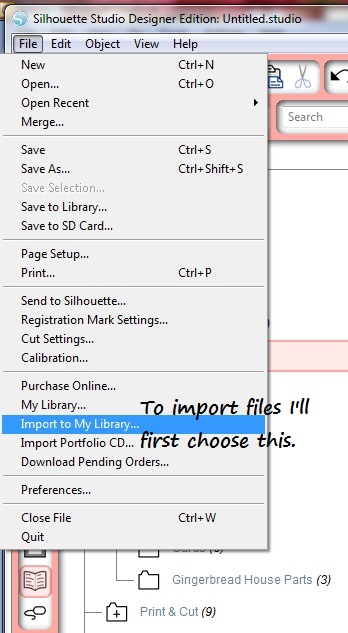
From the “File” menu choose “Import to my Library”.
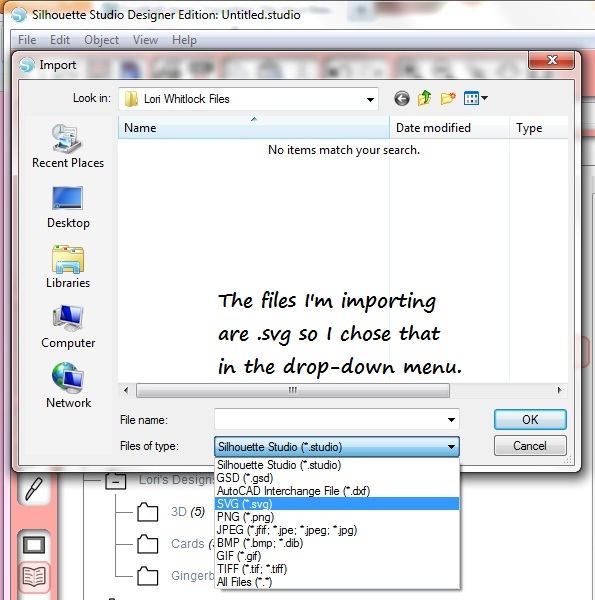
Choose the folder where you’ve saved your .svg’s. I had created a file for .svg’s of Lori Whitlock’s designs. You can download Lori’s designs from Silhouette or her shop. Then use the drop-down menu to choose the .svg extension. That will show all of the .svg files in the folder you chose.
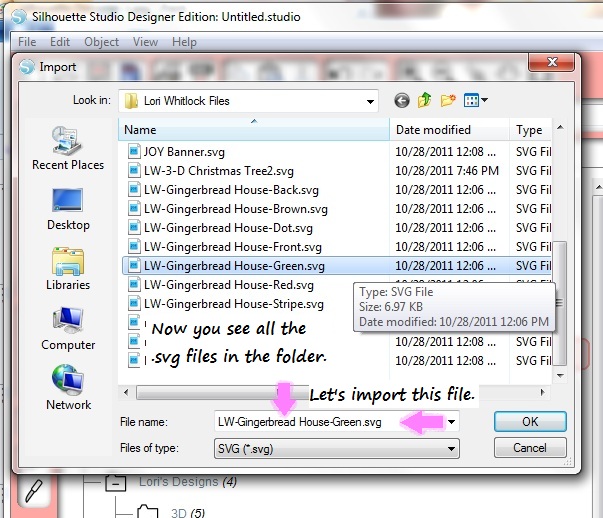
Now I can see all the .svg files in my folder. From the .svg list let’s import the file called LW-Gingerbread House-Green.svg. I clicked that file and when it showed up in “File name” where the arrows are pointing I clicked “OK”.
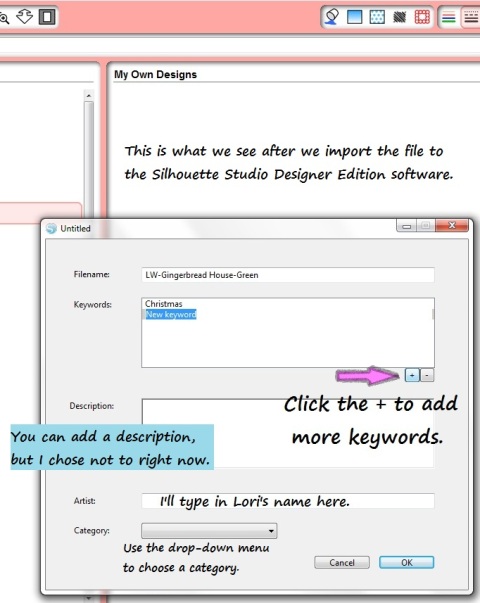
After I clicked “OK” in the previous screen this is what showed up. You can see that the LW-Gingerbread House-Green.svg is now next to “Filename” in the pop up box. You can add keywords to help you locate your file. I added “Christmas”. Next I clicked the + sign so I could add another word. I chose to add “Gingerbread House” as my next keyword. Add any other pertinent information that you’d like. I wanted to know which files are specifically Lori’s so I added her name in the “Artist” field. Now click “OK”.
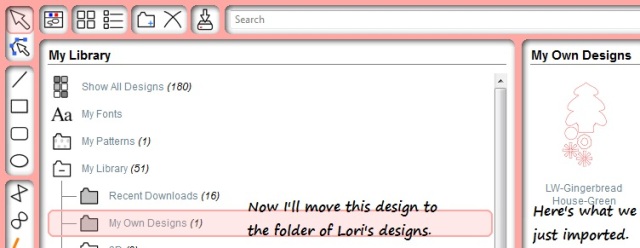
TA DA! There’s the LW-Gingerbread House-Green on the right hand side. However, it’s showing up under a folder called “My Own Designs”. I want to move it to a folder showing only Lori’s work. That’s easy! I just click the file on the right and drag and drop it into the folder I created for Lori. See the next image.
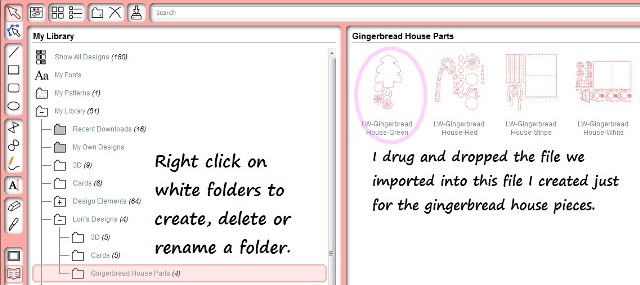
Not only do I have a folder just for Lori’s work, I created a subcategory especially for the Gingerbread files because there are several of them. Just right click on a white folder to create, delete or rename a folder. The grey colored folders cannot be added, deleted or renamed. Remember, just drag and drop your files where you’d like them.
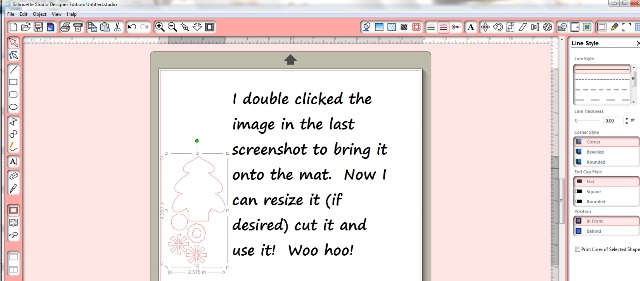
After you have your files where you want them, simply double click the image to bring it onto the mat. Then you can get started with your project! YAY!
Have a Super Crafty Day!
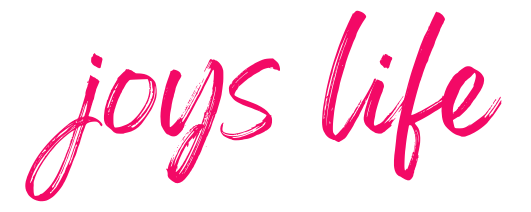
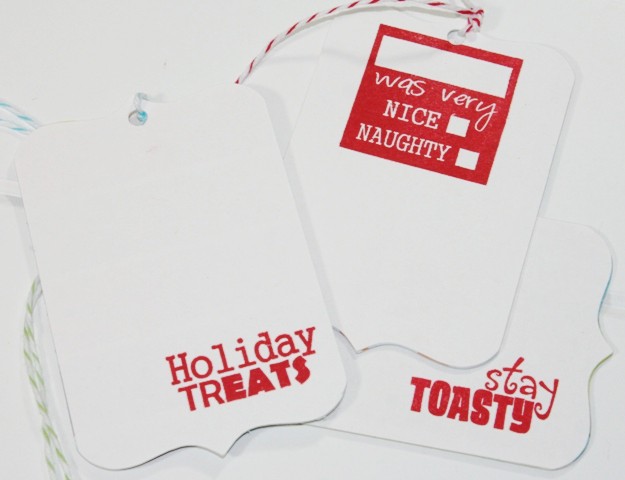
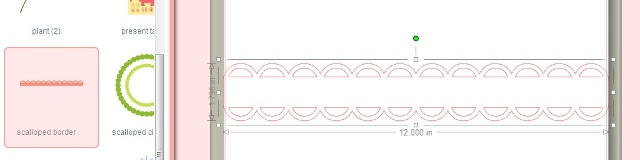



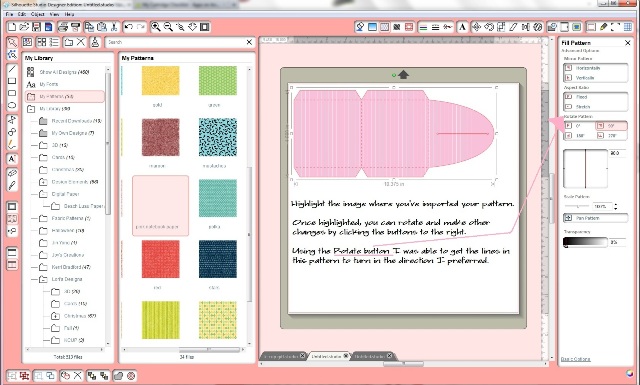
This is awesome information, Joy! I just downloaded this software not too long ago myself but haven’t had a lot of time to play with it yet. I have never downloaded SVG files to cut on my SD because I wasn’t sure how to do it. Your tutorial will sure come in handy when I get ready to try ti. Thanks for doing all the footwork and research for us.
Anne
Thank you Anne! 🙂
~Joy~
Thank so much for telling me about Expressions Vinyl. You are right, the software upgrade is much cheaper there. When my Cameo comes next week I’ll be ready.
Do you know how I can import more than 1 file at a time? I’ve tried dragging and dropping but it doesn’t seem to be able to “drop” into My Library.
Kristin,
I wish I could figure out how to do that but I’m still bringing them in one at a time. It’s such a pain!
~Joy~
I asked on another forum and this is how you do it: “You can’t just drag them onto the folder icon. You have to drag them into the window area to the right of the folder (the one that shows you the contents/images of that folder). So if there is a specific folder you wnat them in, click that folder to open it first (to see the content window within Sil), then select and drag multiple files from the documents window and drop them INTO the open CONTENTS window.”
Thanks for this tutorial! I just found your site and am enjoying browsing. Just a little tip. scrapbookexpress.com has slightly better prices on all things Silhouette (vinyl, specialty media, etc) and a much bigger selection! And the Designer Edition is on sale for 44.99. I couldn’t even find it on the other site.
Joy = thank you so very much for these step by step directions! I got my Cameo just before Christmas but with the holidays I hardly had time to play. I finally made a few cuts, but I hav so much to learn! I just had foot surgery and I can’t move around much at all, so crafting is limited to on the computer. Your FAQ are helping me so much!
Can you tell me if I can add a 2nd or 3rd mat to a project I am working on in the software? I have the Designers Edition. I loved being able to add many mats to separate colors, etc when working with my Gypsy.
Thanks for your great help and ideas always!
Teresa
Hi Joy, I’m fairly new with the Silhouette, and up until now I haven’t had any issues, but I’m hoping you might be able to answer something for me. I’m a graphic designer by day and use Illustrator to make my own designs. When I try to use the print and cut method, my images import really low resolution and print horribly. Yet, the files are all vector images. I’ve saved my files as eps, svg, pdf, jpeg and tif but I get the same results every time. If I try printing them in any other program they look great, so there’s something going on between the files and Silhouette. I’m on a Mac, not on the most recent system, so I’m still using Silhouette Studio and haven’t updated to the newest version yet. But I can’t imagine that it would make a difference in quality.
Any advice you have would be greatly appreciated! Thanks 🙂
Cheryl
Hi Cheryl,
I don’t know why your images are printing like that. Weird! I wish I had a quick and easy answer for you. I think the best thing to do would be to contact Silhouette. I bet they can offer some answers and hopefully solve this problem for you. Here’s their contact info:
Silhouette Support
801.983.8937
800.859.8243 Toll-free (US only)
Corporate Office
Mailing Address Silhouette America, Inc.
1276 S 1380 W
Orem, UT 84058
Product/software questions, order/subscription questions, troubleshooting, technical support: Email [email protected]
I’d love to hear how this works out for you!
~Joy~
Hi Cheryl,
I realize this is a very old post and hopefully long ago, you have already found the solution to it. But maybe this can help other ppl facing the same problem. I too am a graphic designer and design all my work on illustrator then import to silhouette. I have had the same problems as yourself, and strangely, i found that exporting your images as JPEGs in RGB format (yes i know!! RGB!! strange huh?) does the job perfectly.
However i do face a problem with using the trace tool. It never gives me the outline only, but rather many different sections of the images i import (someone pls help with that)… so i end up redrawing the outlines by hand, and then print and cut. That is what has worked out for me, but i gotta say, tracing my drawings again is quite a pain! I will upgrade to design studio soon and hopefully things will work out better in that software.
-Ayla-
I just got my Cameo today and I am so excited to start playing with it! I bought some of Lori Whitlock’s svg files and I am trying to import them to my Silhouette library. When I get to the step to choose svg files to import, svg is not an option in my drop down menu. If I chose all files then I can see the svg files. I choose one to import and get to the step where I can add keywords and categorize it then when I click ok, I get a message that says the file type you are attempting to access is not supported. Any ideas what I am doing wrong?
Hi. I am at the same place as Lindsay above. I have the designer edition of Silhouette Studio and am not even given the option of .svg as an extension. I downloaded the upgrade and I’ve been using it for about six weeks. Do ou know how I’d get that option? I can’t wait to give some outside SVG’s a try.
Oops! Nevermind. For some odd reason, my Silhouette software had reverted back to the stock edition. I had to re-enter my license number and now I have the SVG extension available to me. I have no idea what happened, but now that it’s relicensed, I have the option. Thanks 🙂
Joy, I am a disabled 22 Army veteran who found this wonderful hobby last year. But I am having trouble finding training on this great Silhouette Cameo nearby. Any chance I can pay you to give me a few basics on SVG files and creating/cutting my own? Just the basics on creating with this great tool? I’ll be happy to pay through PayPal. Thank you.
Hi Wanda,
I’d love to but I know I wouldn’t be able to do it in a timely manner due to my schedule. I do have these tips that might help you though. It’s a whole section of tutorials just on the Silhouette Cameo. If you don’t find the answer to your questions there, please let me know and I’ll work to get a tutorial listed for that. You can always find the list of tutorials on my “Cutter Tutorials” tab on the top of my page. I hope that helps!
Sincerely,
~Joy~
Thanks so much for this excellent tutorial. I just bought my Cameo and I was so lost.
Hi Georgia,
I’m so glad it helped! Congrats on your new machine!
~Joy~
How do you import the SVG so that it comes in with the .jpg in the library and then the actual svg opens when you double click into your cutting mat screen? I have Designer version of Silhouette software.
Andrea,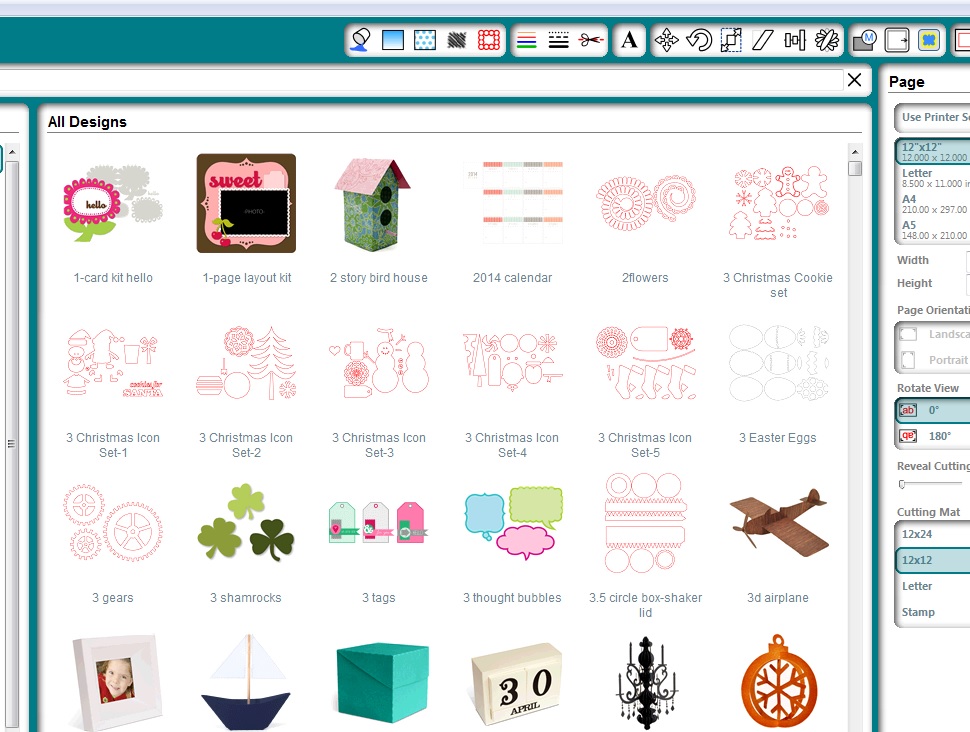 I hope my answer and this post helped you! 🙂 Let me know if you have other questions.
I hope my answer and this post helped you! 🙂 Let me know if you have other questions.
The above post will bring the images in that you can double click to open your .svg. If you want to import an svg or .jpg: You must import an .svg OR you import a .jpg (or other file type) one at a time. If you’re referring to the photo being imported with the file to show what the file looks like, that should be happening when you import a file (see above post for how to do that). You should have some photo that displays what the file is. You double click that image to open the file. Your image to double click is found in the library under “My Own Designs” or whatever folder you’ve put it in. Some images are prettier than others, depending on what was chosen by the designer. Some files I’ve imported have attractive colorful images, others just show the cut file lines. Like this:
Sincerely,
Joy
I have the same question. I can’t seem to keep several mats(pages grouped together when I save a file. Can this be done as a group as in Scal. I have studio edition. Glad I found your site.
So far, I’ve found that only one mat can be saved under the same name. I really wish they would change that!
Thanks Joy. This has bugged me since I realized that things I downloaded away from the Silhouette site didn’t show in my library.
You’re so welcome, Denise! 🙂
I have not yet received the Silhouette Cameo (with DE) that I ordered, but I have been doing some research. I would like to be able to create and design from scratch, then cut items.
What are svg files? I have found the definition, but that doesn’t help me. What makes them different from other files? I see Lori Whitlock mentioned often. Her designs are beautiful, but what makes the files different?
Thanks for the very informative and helpful tutorials.
I have to use my o business images, that I have done on with Word and publisher, please tell me, how to use them on the Silhouette,SD.
Thanks
Hi Joe,
I haven’t tried that yet. The images that can be uploaded to the Silhouette Designer Edition (and regular) software are listed in this .pdf. I hope that helps!
Thank you!! I was having a hard time figuring this out by myself!!
Thank you.