Cricut Imagine Update #1 Walk Through

Here’s what you’ll see after you plug everything in and begin updating.
Have you updated you Imagine yet? I would have done it sooner but I went out of town shortly after I got it. Then I came home and decided to move it all over the house before I settled on a spot for it. What you’ll have to do to get the update is download the Cricut Imagine Sync software. If you have a Gypsy, then you’re familiar with the Gypsy Sync software. The Cricut Sync is basically the same thing, but for the Imagine. Click HERE for the Imagine Sync software page.
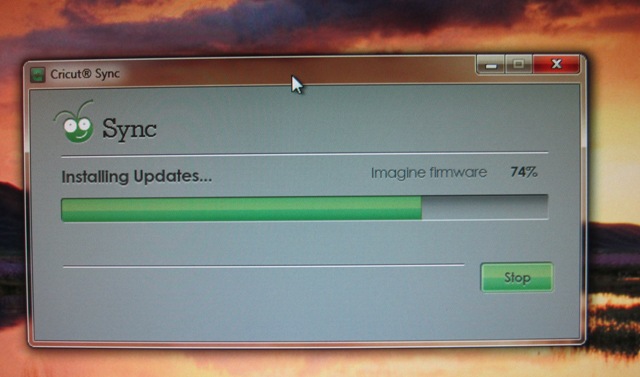
If your Imagine is Progressing with its update, this is what you will see.
After you download the Cricut Sync software take that (very well thought out) lengthy white USB cord and plug the square”ish” end into the back of your Cricut Imagine. Now you just need to plug the USB end into the computer where you downloaded the Cricut Imagine Sync software. Double click on the Cricut Sync Icon. It will begin communicating with your Imagine. See that first photo at the very top? Yeah. DON’T MESS WITH ANYTHING! 😉
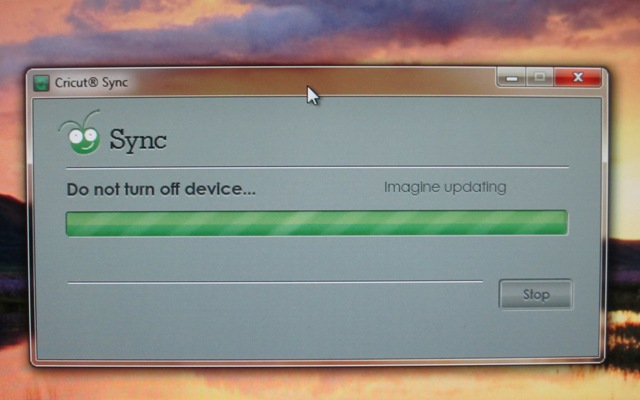
Then you’ll see this screen while it does its updating.
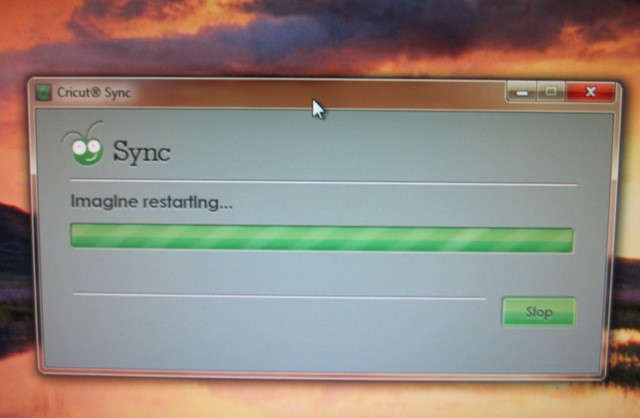
Are you stuck on this “restarting” screen? I was too.
The first time I did this update I saw this screen for a long…long…LONG time. So long in fact that my Imagine had already restarted itself and I still saw this screen. Being that this was the first time I’d ever updated my Imagine, I was a bit leary about turning it off. What could happen? Would I ruin my Imagine? That’s when DH walked by my Imagine and was just about to start pressing buttons!! WHAT?! That man almost drew back a nub. 😉 I barked at him pretty quick not to touch my Imagine because it was updating. That’s when he made a valid point. He said that since the machine had restarted he thought it had already finished. I think that’s when I told him to get away from my machine, but his point stuck in my head. Hmmm…maybe I SHOULD press STOP on that restarting screen? Maybe it IS done. You know what? I gave it about 20 more minutes, scoured the Internet for an answer to my burning questions and came up with … NOTHING. So, I decided to press stop on the Sync software.
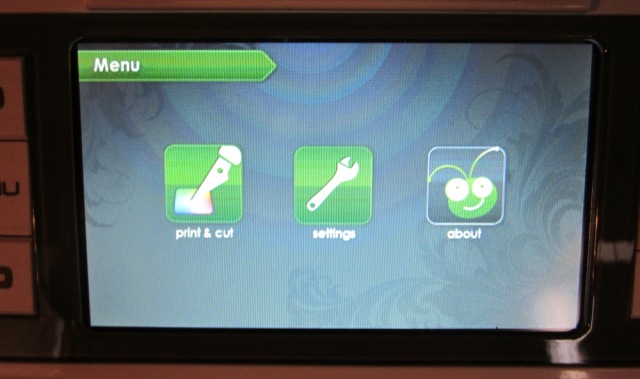
This was the screen on my Imagine after it restarted itself.
My Imagine seemed fine. Frankly, I thought it had updated just fine too. I decided to hit the “about” button. When I did that it revealed all of the information about what version I had.
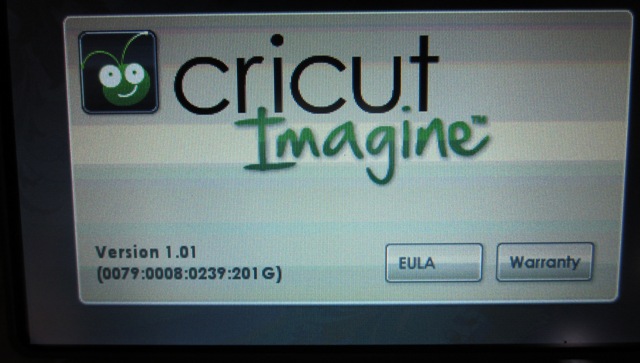
I was thinking Woo Hoo! I got the new version and I’m all done. YAY! Then I decided that I should double check. So, I clicked my Cricut Sync icon again and you know what it said? It basically said, “Joy, you’re so wrong it’s like you went shopping at the Wrong Store and found a sale on Wrongs.”
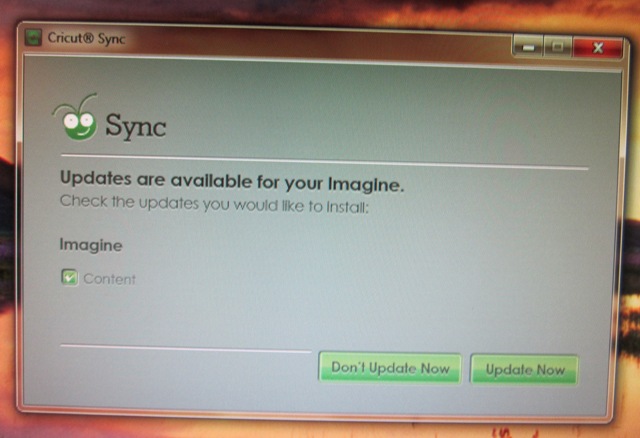
I thought I’d done everything and was all updated, but after clicking on the Cricut Sync icon again it told me that I had updates available. For Heaven’s sake. I clicked “Update Now” and this time the whole update took less than 1 minute. How weird is that? Very.
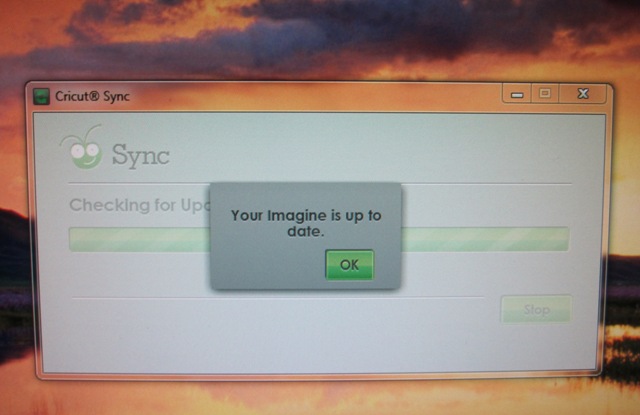
Whew. This time I had great success. YAY to that. THIS is how it should look when you are up to date.

AH HA!! See that :0009 ? That’s what you’re looking for in this current update. If you go back up the post a few photos you’ll see that it was :0008 when I thought it was updated but wasn’t. Well, until the next update I’m all set. I hope you have good success updating your Imagine. I did hear that it might help to turn off your virus protection while you are doing these updates, but that’s up to you to decide. 😉
Don’t forget to leave a comment on the Paula Deen Signed Cookbook GIVE AWAY!!
HAPPY UPDATING!
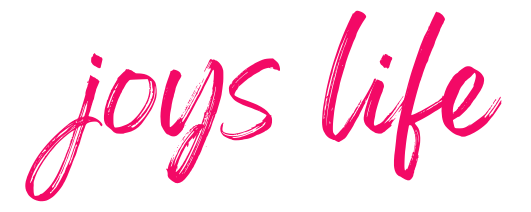



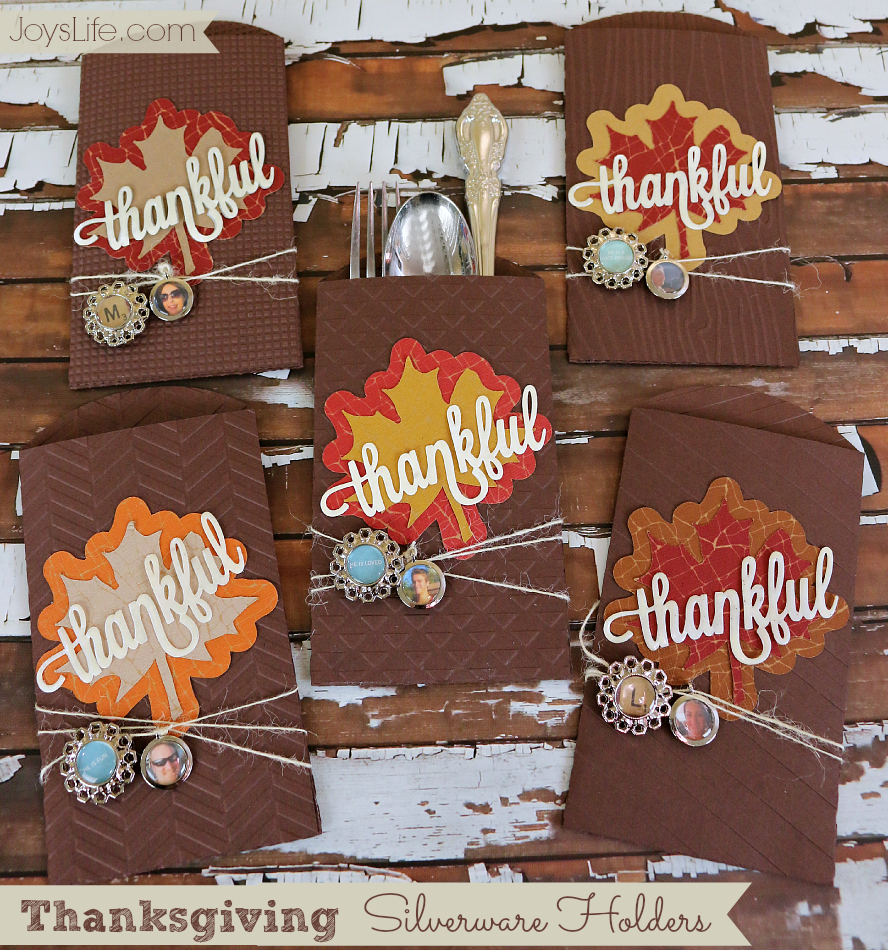

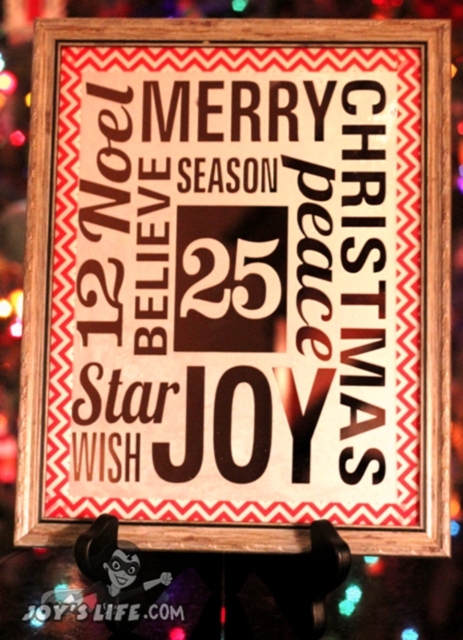
Still giggling over the sale on Wrongs at the Wrong store. Thanks for the info on updating the Imagine. Haven’t received mine yet, but it’s nice to know what to expect. As for the problems updating–I recently installed an anti-virus software program that required three trips through the update process before it was through. It was updating every time, it just wasn’t updating everything! Happy Imagine-ing! ?
I am glad you one of the lucky ones.. I had to send my cricut back because of the first update. It never seem to finish-like yours I cut it off and it died! Alot of these are going back for that reason. My update was the Nursery tails cart insert update. not sure it the Imagine More cart update is doing it to them or not.
I got it back in about a week and a half. But then is was missing everything in the box- so now I have to wait for all that stuff..
However- the Customer service at PC is GREAT- they seem to really care and go over and beyond the ir job duties..
I love the way it prints and cuts, But I am finding that not all the pieces are changeable. And even with the Original cartridges it is not as much freedom as I had thought it would be. Like the Flags in 50 States- the flags are color-able- but Only one color- u can’t color them like they would normally be.. I also have found out that the patterns to print pages are not 12×12- they are at MAX 11.2(11 1/4in). I didn’t like that.
I would have to say- at the cost I would not say the Imagine is worth it unless they make some changes to the way the art can be colored individually where they colors naturally change.
For the readers that want to know if it’s worth it– wait till they work out all the kinks.
I love mine– But everyone needs to know- this is NOT oging to be a portable Cricut! It is too large and heavy -not to mention the calibrating of Ink and blades. Still love mine- but I should have waited.
That was very helpful.
I sure hope my machine isn’t so troubling!
I sometimes shop at the “Wrong’s ” store as well LOL
I probably should have waited.. just dont know what the future holds as far as deals go with the machine.. the carts, free s&h, no tax.. extra carts and vinyl and full ink.
I do normally wait and I just went bug eyed crazy from watching HSN ALLLLLLLLL DAY! They wore me down!
Thanks for this…it’ll come in handy when mine arrives…in October (I hope)
I had to run mine thru twice too! It got hung up at the same place! I need to make sure the update code is right.
Has anyone had trouble when changing the color of a motif that the detail disappears? I tried changing a onies color to a pink print…Didn’t work for me
I have been reading alot about the imagine ( mine is on the way as I write ) I have seen things that say you cant use Gypsy with your imagine. so wht do you know about this. Also Some write that the cartridges dont work with the imagine ???
Thank you Joy this really helped me!
Hi Joy,
When I got my imagine it said there was an update on the Nursery tails cart.
Then recently it updated again. My
Sync version says 2.0.1.6
Firmware version 0079
Content version 0009
So did you do your first update with the Nursery Tails cart in the machine. That is what my instruction said to do. Now since then it updated to the version above. Do you now have the same?
Just checking. My house is up side down due to painters, so want to make sure my Imagine is up to date.
Chris
[email protected]
Hey Chris,
I did uses the Nursery Tails cart to update when I first got it. I think those are the same versions that I have too. 🙂
Painting DOES turn a house upside down, doesn’t it? It seems so easy, but it’s really incredibly disruptive. Hope they are finished soon. 🙂
~Joy~
I just got my Imagine today and let me tell you – this update is not for the feint of heart. LOL Mine hung too and kept asking if I wanted to install a Gadget driver – WHAT?!?!? Yikes! Hence, my frantic search on the internet where I found your blog. 🙂 I did as you did and when I restarted the sync it started doing the sync again, said I needed to update and installed the Imagine driver. Still taking forever but 2nd time will hopefully be the charm.
Once this gets updated I want to come back and read more of your blog!!
Scarlett,
How did you Imagine update go? I hope you finally got it all done. It takes FOREVER sometimes doesn’t it? I’ve had trouble getting mine to take the most recent update and need to spend some more time with it. So, you’re not alone! 😉 Congratulations on your new Imagine!! YAY!!!
~Joy~