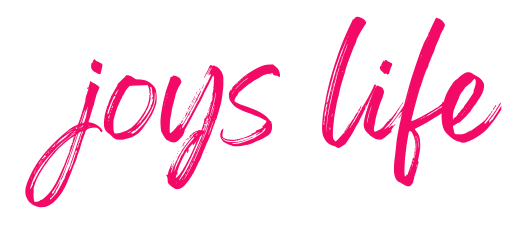How to Turn off the Sound in the Silhouette Cameo 3
Learn how to turn off the sound in the Silhouette Cameo 3!
New to the Silhouette Cameo 3? Don’t miss this post! >>> The NEW Silhouette Cameo 3 Compared to the Silhouette Cameo 2
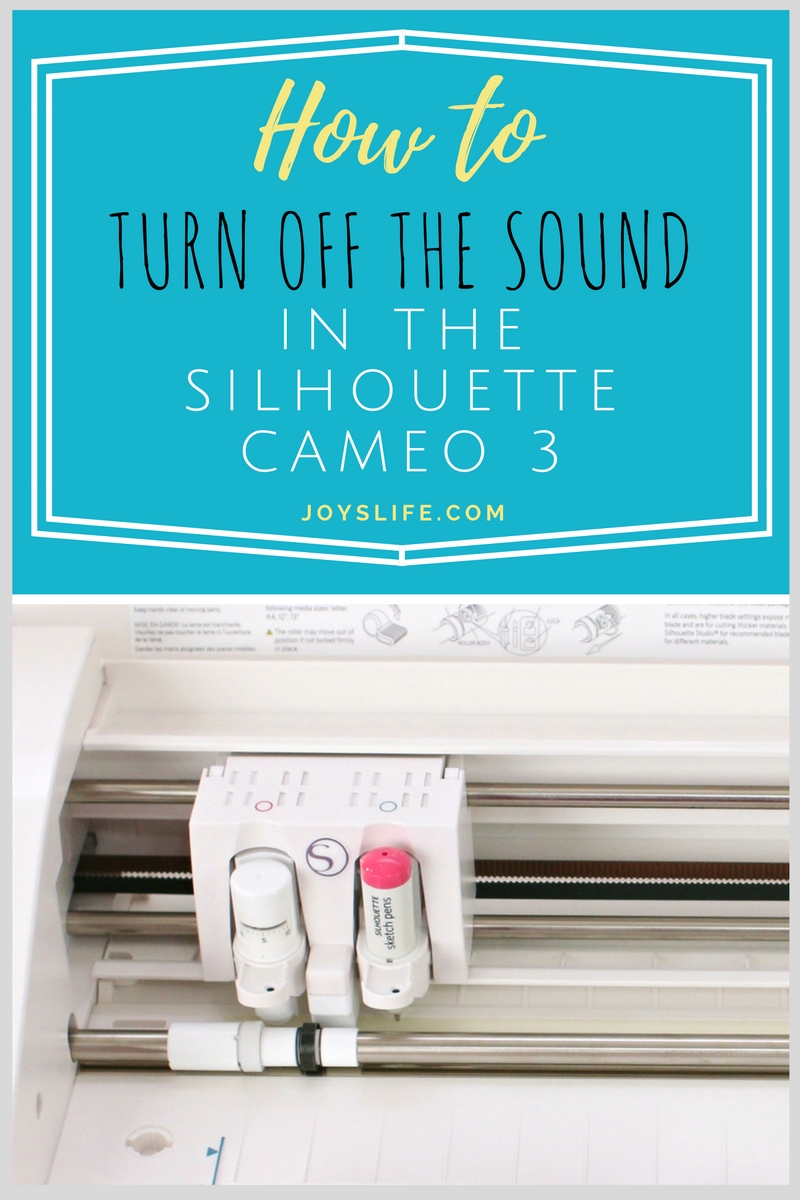
The new Silhouette Cameo 3 introduced several new features, you can read all about those in this post. One of the things that they added is a benefit to some people, but probably not to others. I mean, people like me. LOL! It’s the clicking sound that happens as you move through the different screens and ask it to perform actions. It’s a benefit because you’ll hear the click and know that you touched something, giving you a heads up before producing an accidental action. If you’re used to your machine and find that audible notification irritating, like I did, here’s how to turn off the sound in the Silhouette Cameo 3.
How to Turn off the Sound in the Silhouette Cameo 3
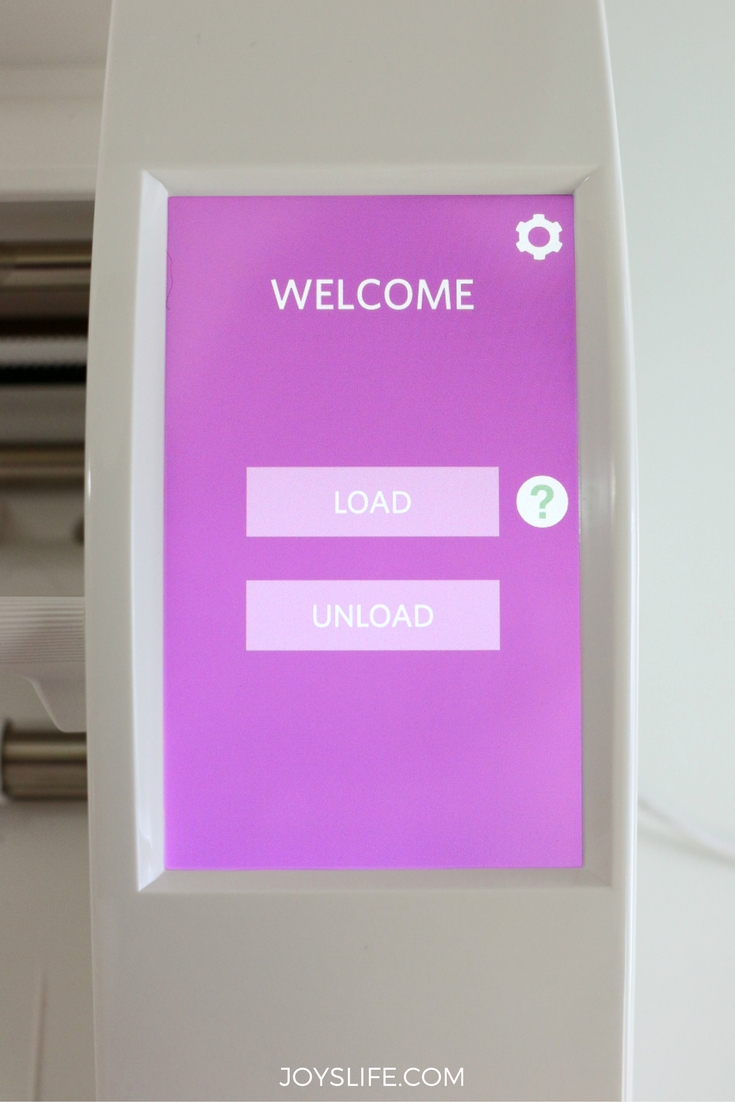
First, turn on the machine. The above screen will appear. Touch the gear icon in the top right hand corner.
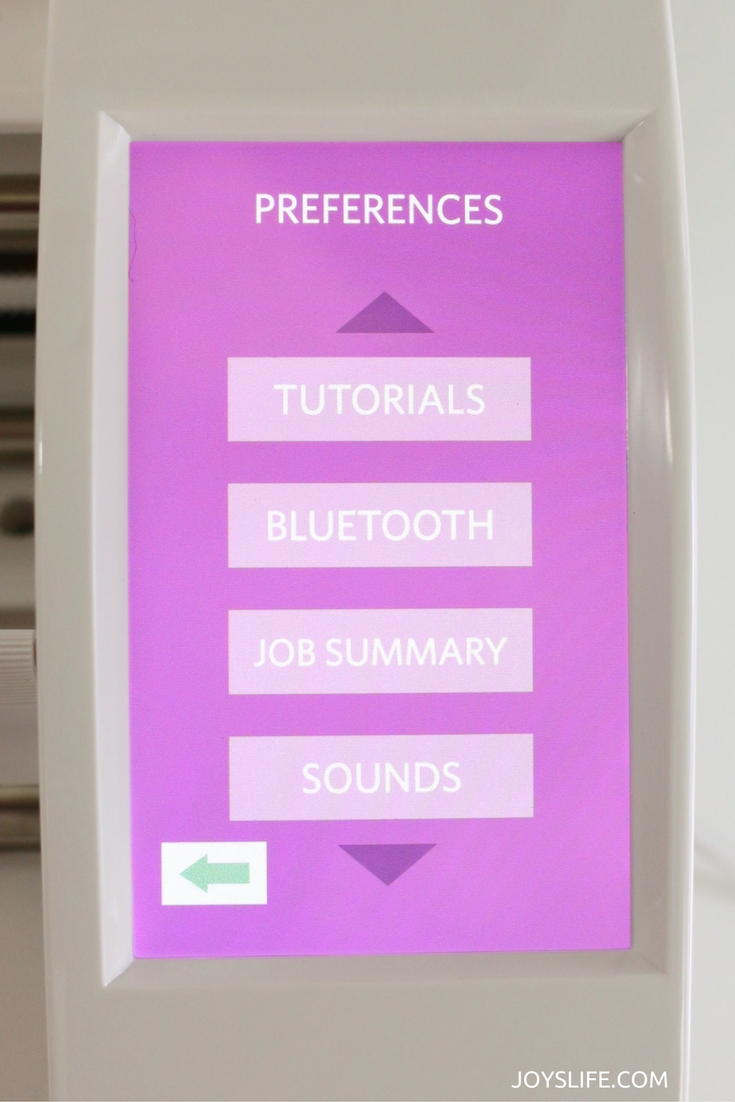
The gear icon will bring up the Preferences screen. Press the Sounds button and the Sounds screen will open.
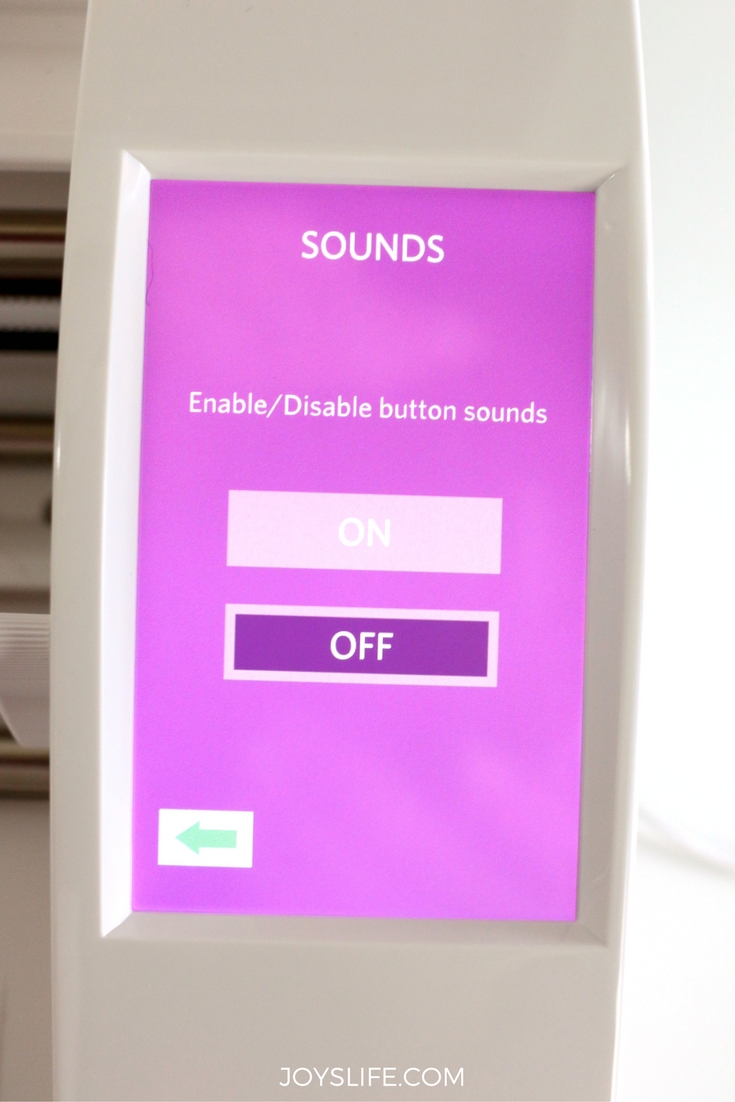
Now you can just touch the “off” button and you’re sound free! Well, you’re at least THAT sound free. The Silhouette is still a fairly noisy machine, but at least you’ve stopped that extra noise! Woo hoo!
Now you can return to the main screen and get back to creating! YAY!
Check out all of my Silhouette projects and tutorials!
New to the Silhouette Cameo 3? Don’t miss this post! >>> The NEW Silhouette Cameo 3 Compared to the Silhouette Cameo 2
Follow me on Pinterest for pinning fun!
Happy Crafting, my friends!