How to Customize the Silhouette Cameo Control Panel

Silhouette Cameo owners you are going to LOVE THIS! Why? It’s FREE, FAST & FUN. That in itself is cool. What you’re able to do is customize the control panel to a look that fits YOUR STYLE!
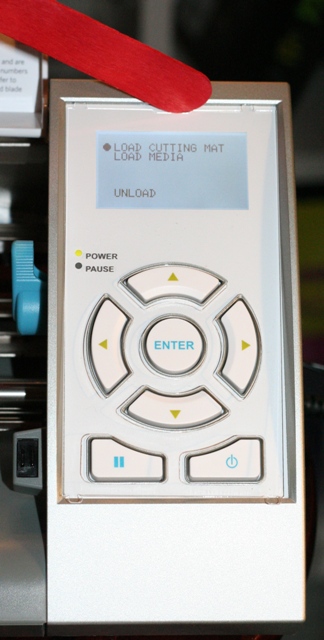
All you do is carefully remove the cover of your Cameo’s control panel. I used a craft stick because it has rounded edges and it was handy. Scissors were handy too but I say that’s a no-no if you want to minimize potential damage.
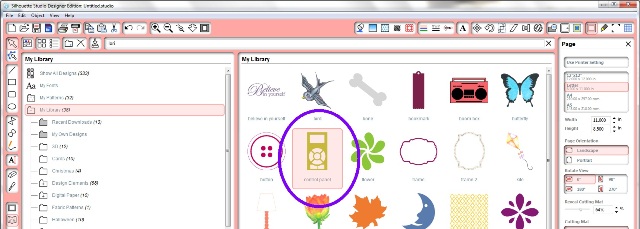
What you need to do now is go to your library in the Silhouette software (I’m using the Designer Edition) and find the control panel icon. Click it to import it to your virtual mat. DO NOT MESS WITH THE SIZE!! It’s perfect just as it is when you import it. Don’t monkey around with perfection.
NOTE: If you just got your Cameo and you can’t find the 51 free images that came with it do this:
1. Open the Silhouette Studio software
2. Go to the “File” menu (PC) or “Silhouette Studio” menu (Mac)
3. Select “Preferences”
4. Select “Advanced”
5. Select “Restore the initial 51 designs”
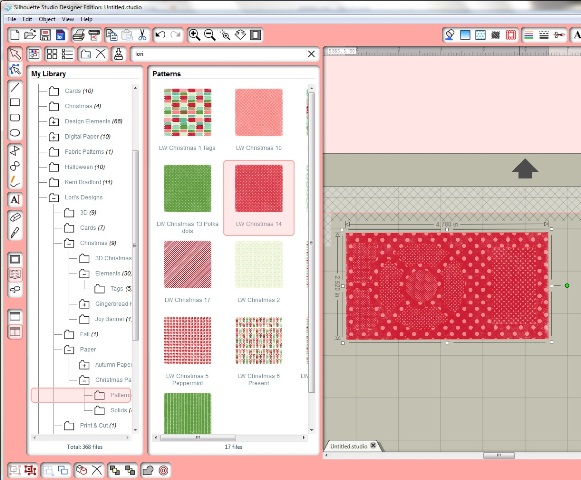
I filled my control with this patterned Christmas paper by Lori Whitlock. You don’t have to do that. You can just put some paper in your Cameo and cut it out. I like this particular print and didn’t have to disturb my nice paper for a piece that was just temporary. I printed it onto my FAVORITE cheap paper. It’s 110 lb paper (a thick weight) and super cheap at Amazon. I buy it all the time and highly recommend using it for printing, cardmaking, test runs of projects etc. Here’s a link to it on Amazon: Wausau Paper 250 sheets per pack (I actually stopped and bought some more while I was writing this.)

I had a photo of the machine cutting this out but it’s really late and I accidentally deleted it. Darn! Well, I was going to show you that I printed registration marks on my paper so the Cameo would know where to cut. We’ll just get into that another day. So, here is the original control panel backing and the new one all cut out. 🙂
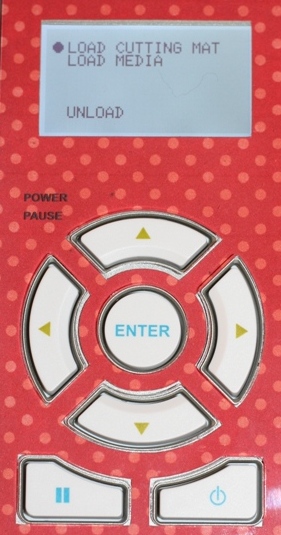
Just lay the paper back down, snap in the cover and you’re all set!

What a thoughtful and fun addition to the Silhouette free images. Thumbs up to Silhouette for that!! Now go make your Cameo your own! 😉
Find more Silhouette tutorials here!
Happy Crafting!
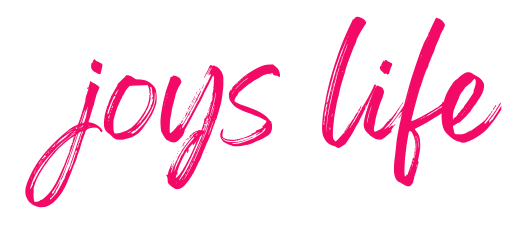






Every time you post about this machine you make me want it more and more! LOVE that you can decorate the panel… VERY CUTE! Thanks for sharing this info cause if Santa does bring me one this year I’ll have some place to come back to for all my Silhouette needs! YES! 😉
Theresa
That’s Super Cool, Super Joy!! The Cameo is on my wish list for sure. Thanks for all the info!
I just bought my Cameo. I followed your instructions on how to customize the control panel. I don’t seem to have the initial 51 designs or I’m doing it wrong. I would love to do this. Please help!
Thank you!
Hi Roneeka,
The same thing happened to me when I got my Cameo. I did this:
1. Open the Silhouette Studio software
2. From the Menu across the top, go to “Edit”
3. Select “Preferences” – An information panel will open on the far right of the screen
4. Choose “Advanced”
5. Choose “Restore Pre-Loaded Designs”
6. Click “Apply”
That should do it! 🙂 If you run into any problems, or would like to check with Silhouette before doing this, you can contact Silhouette here.
I hope that helps!
Happy Crafting!
~Joy~
Thank you for all the great information . Your site is the BEST!
Awww, thank you so much, Marsha!! 🙂
~Joy~