How to Change the Fonts in the Samsung Galaxy S3 and S4
A Facebook friend just told me that this will also work for the S2! YAY!
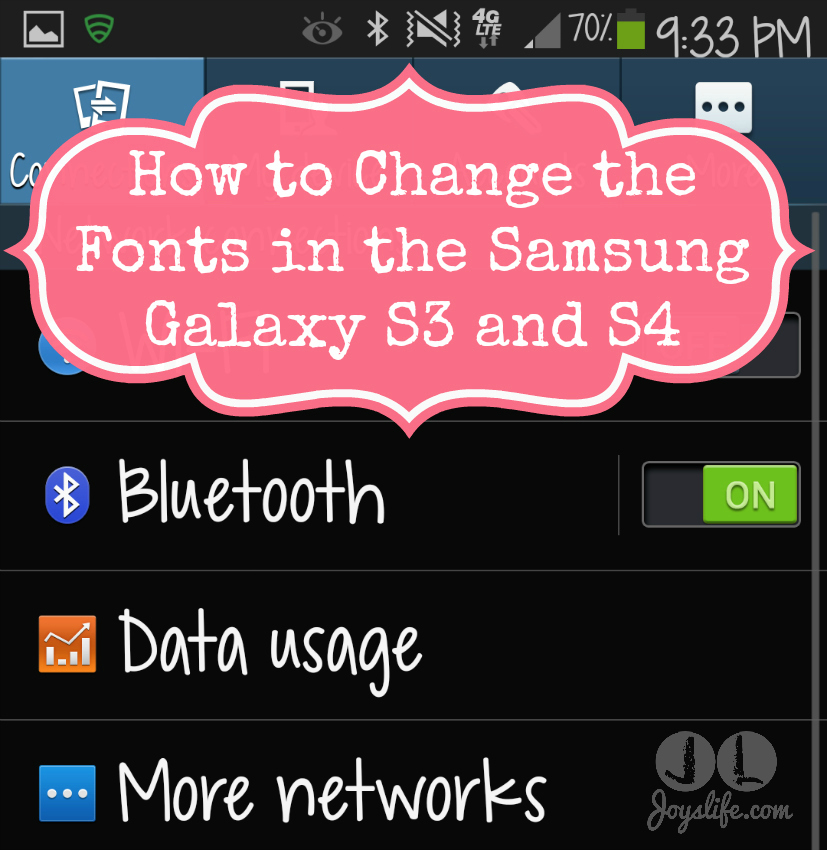
I recently got the Samsung S4 after having the S3 since almost the second it came out. I LOVE these phones! However, I still consider myself a beginning user. I just recently discovered how to change my fonts. If you’re like me you like to make things fit your style. Changing the fonts on your phone is something fun and easy you can do to to make it your own!
Step 1: Go to your settings icon. It looks like the gear in the top left of this screenshot. Tap on it.
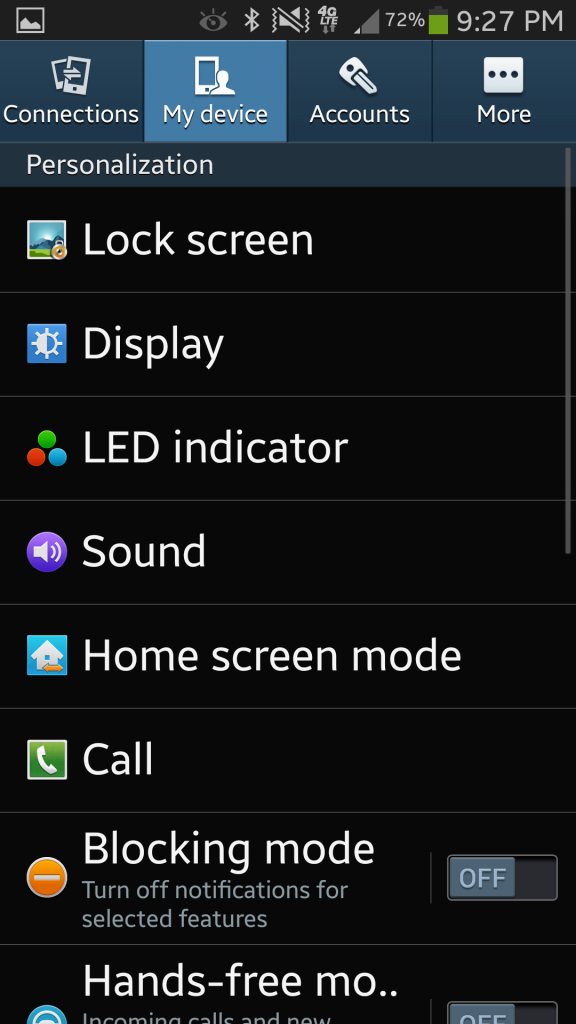
Step 2: The Settings icon brought you to the “My Device” screen. Now tap on the word “Display”.
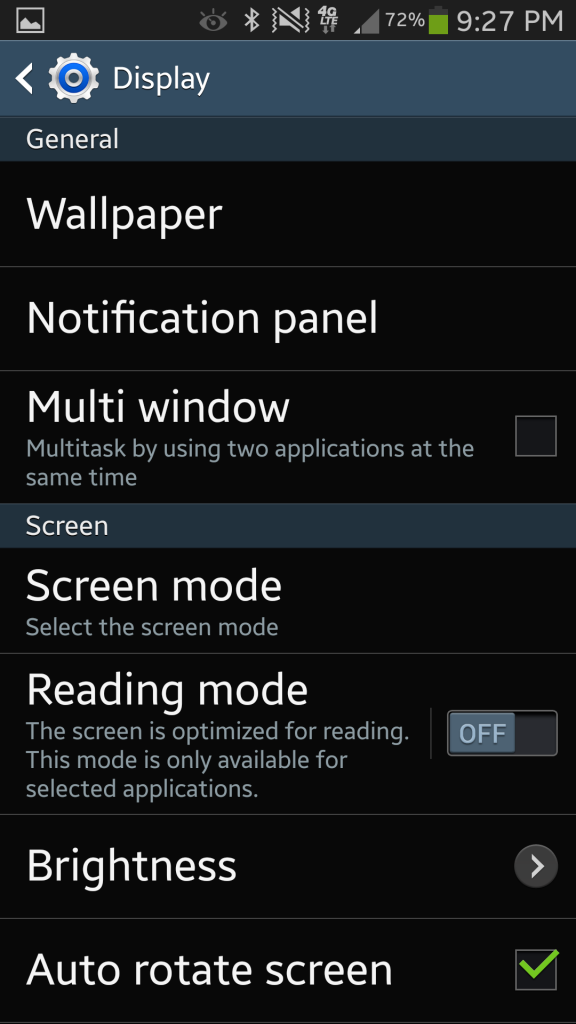
Step 3: After you tapped on “Display” it brought you to a screen like this. Scroll down until you see the options in the photo below.
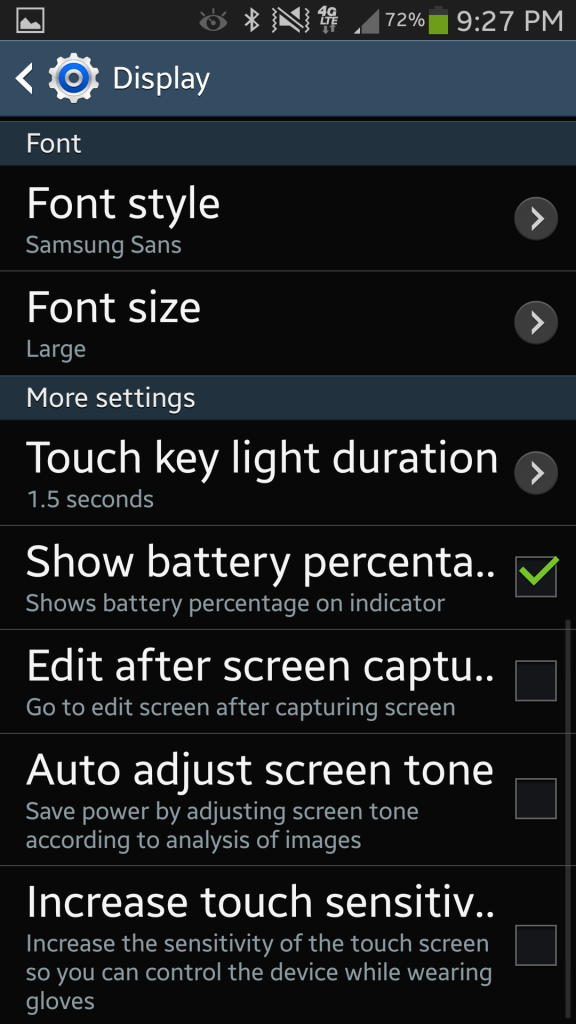
Step 4: Now you’re at the right place! This is the bottom part of the “Display” screen. Tap on “Font Style”.
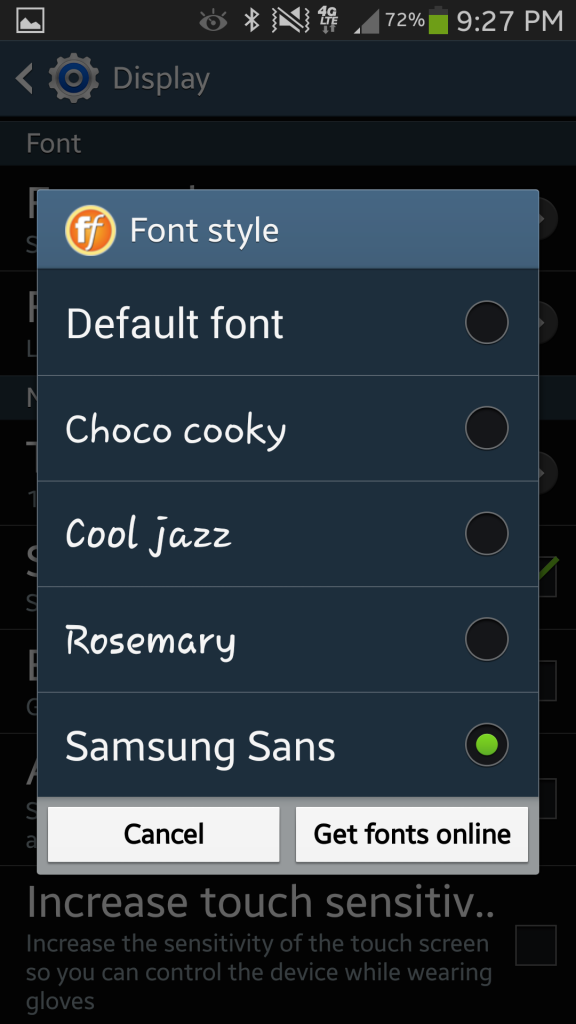
Step 5: This is where you’ll change your fonts. If you like one of these already installed options you’re in luck! Just choose one and move to step 11.
Want More Options?
If you’re like me and want more font options, you’ll head over to Google Play and pick some more out. You could tap the “Get fonts online” button but it only gives you the Samsung font options. I’m zipping over to Google for some more variety.
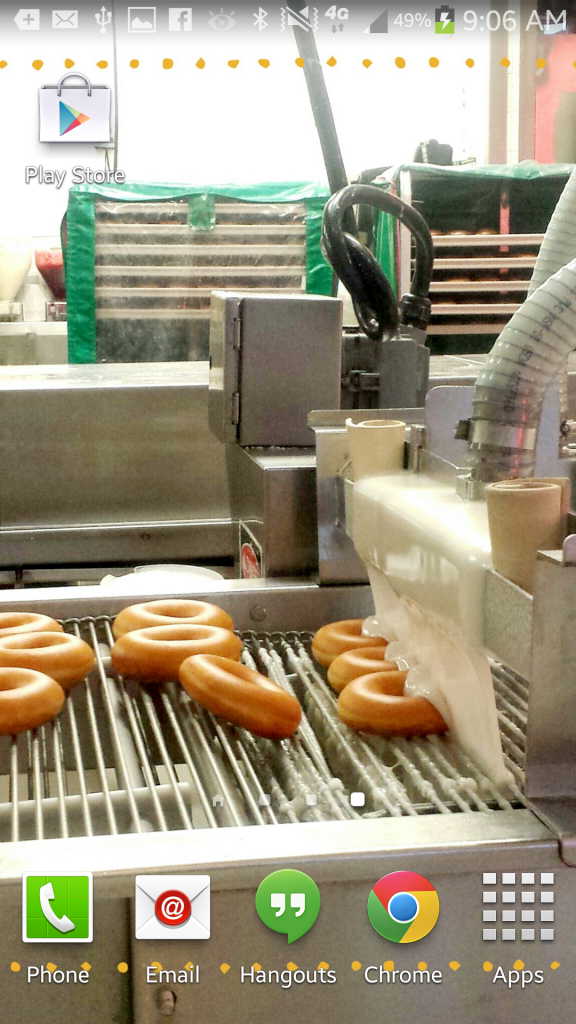
Step 6: Tap on the Google Play Store. It’s the icon on the top left of the screenshot above.
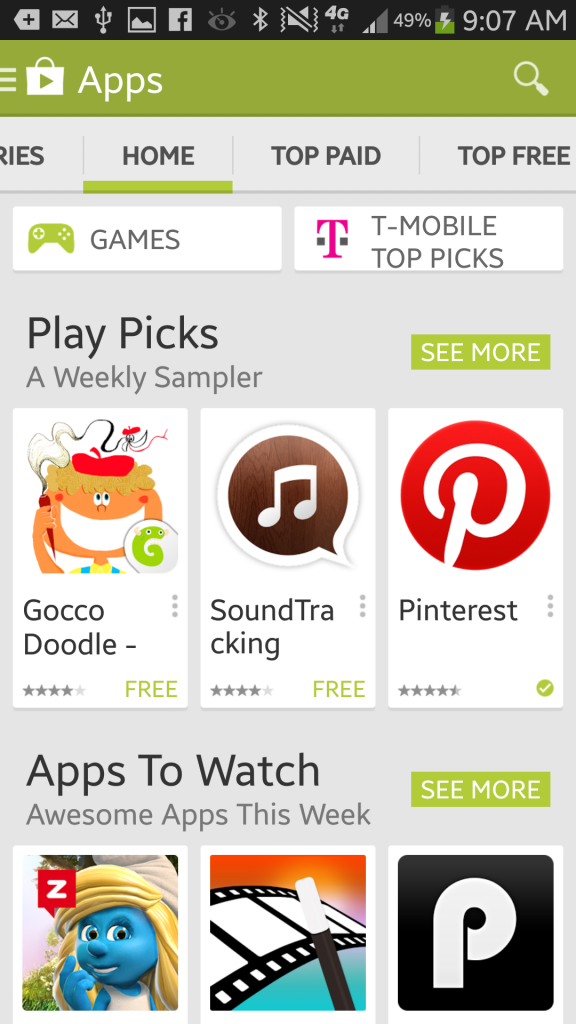
Step 7: Choose the “Apps” tab at the top left. It has the little Android character on the tab in green. Then go to the top of the screen where you see the magnifying glass and tap on it. That will open a search bar for you.
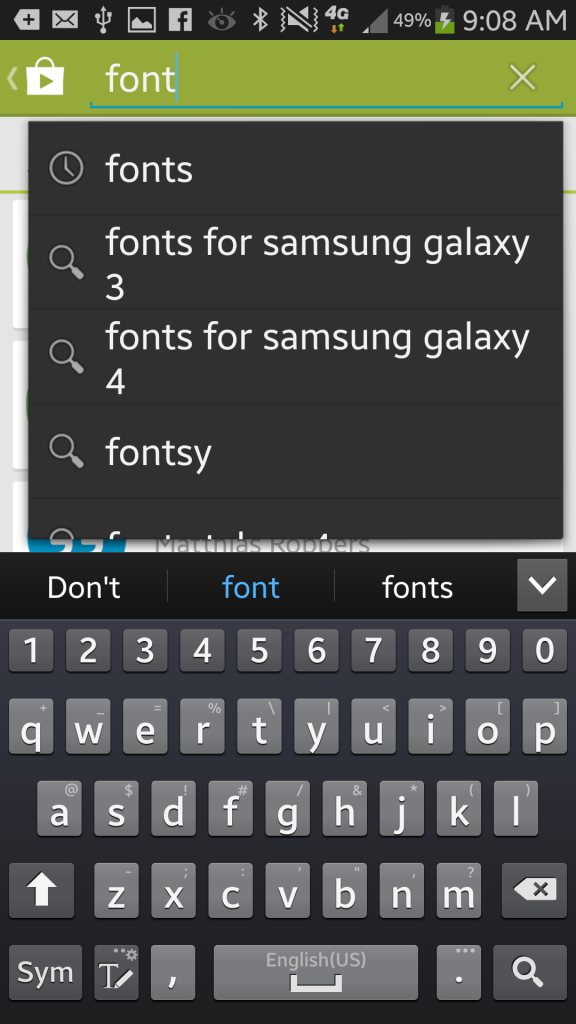
Step 8: Type “fonts” into the search bar. These are the options I got. I just went with the “fonts” choice.
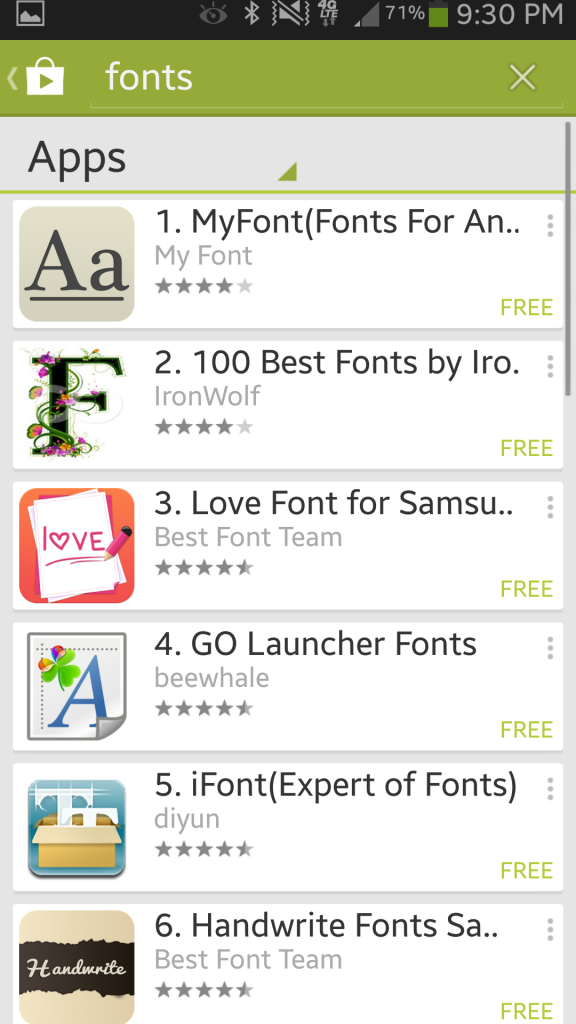
Step 9: I liked that #3 choice by “Best Font Team”, so that’s what I chose. If you like it too, tap on it. Next, tap the “Install” button on the top right.
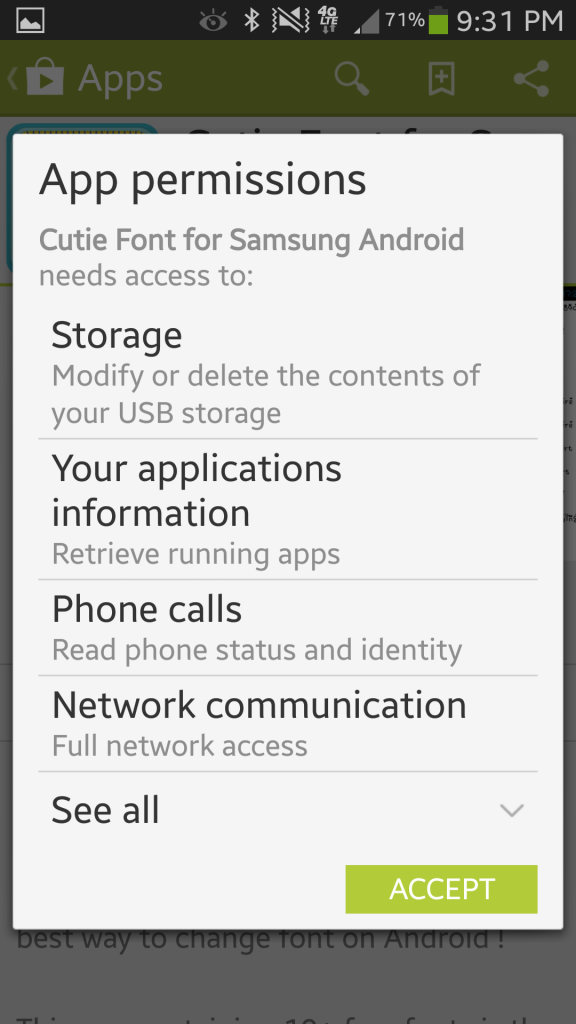
Step 10: After you tap “Install” you’ll see this screen. Tap “Accept”.
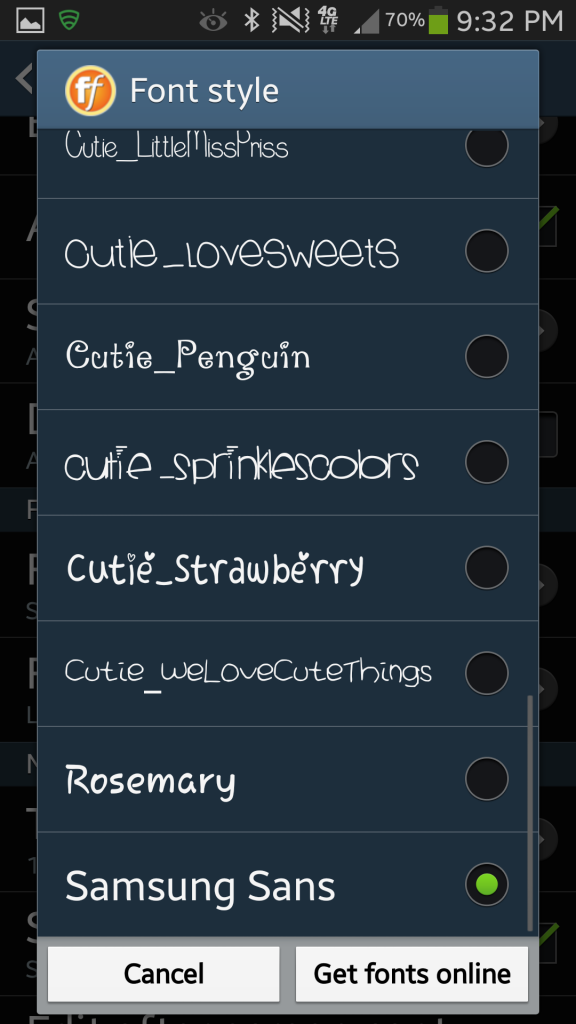
Step 11: After it’s finished downloading, follow Steps 1 through 5 to get back to the “Font Style” screen. Now choose your favorite font. A pop up screen will ask you if you want to set your font to whatever you chose. Click “Yes” and the font will be applied to your phone.
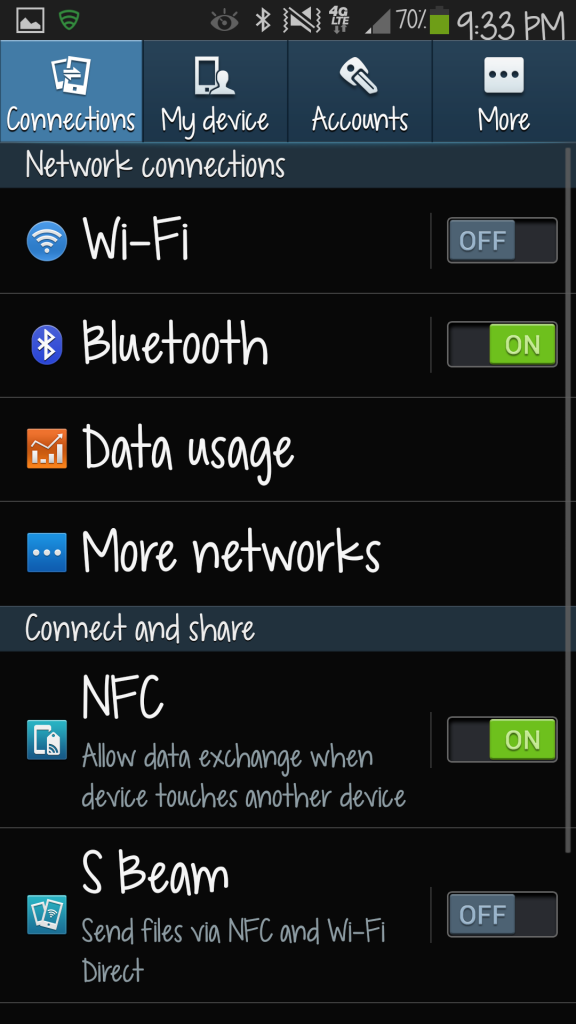
Now you’re seeing a screen like this and it should be showing your new font choice. Awesome! Just repeat the process to change fonts any time!
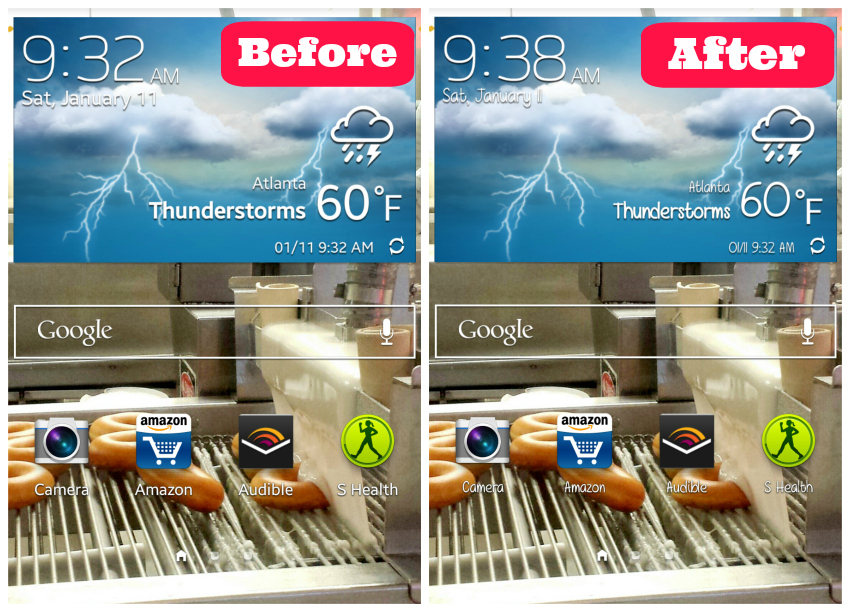
Yes, donuts being born at Krispy Kreme IS my background. I also have a health app on my home screen. Keepin’ it real. LOL!
I chose a font called “Cutie_GirlsHaveManySecrets”. I tried a lot of them but this one was the easiest for me to read on all of my screens. It’s a subtle change on this screen but more pronounced on other screens. You’ll find that there are a ton of fun font options but not all fonts easy to read on your phone.
Now you can choose a new font any time you want! YAY!
Want to change the size of your font?
Go through Steps 1-4 and click on Font Size.
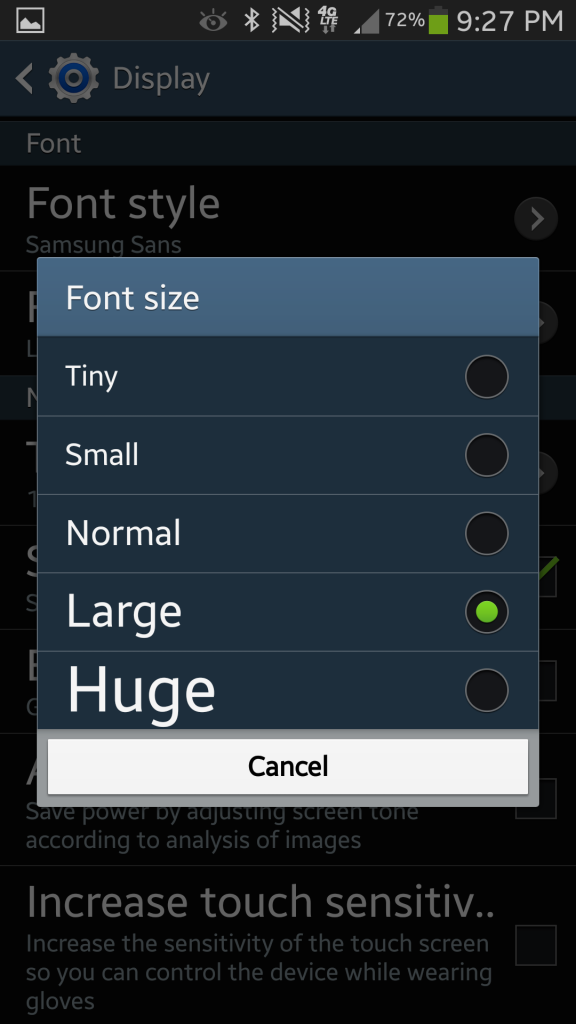
Simply choose the size that you like the best. Sadly, “huge” won’t work with every font. If it did, I’d have a swirlier girl font going on. Then I’d be able to read it!
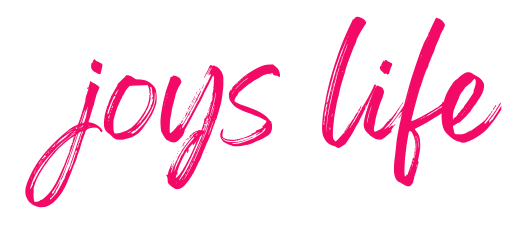
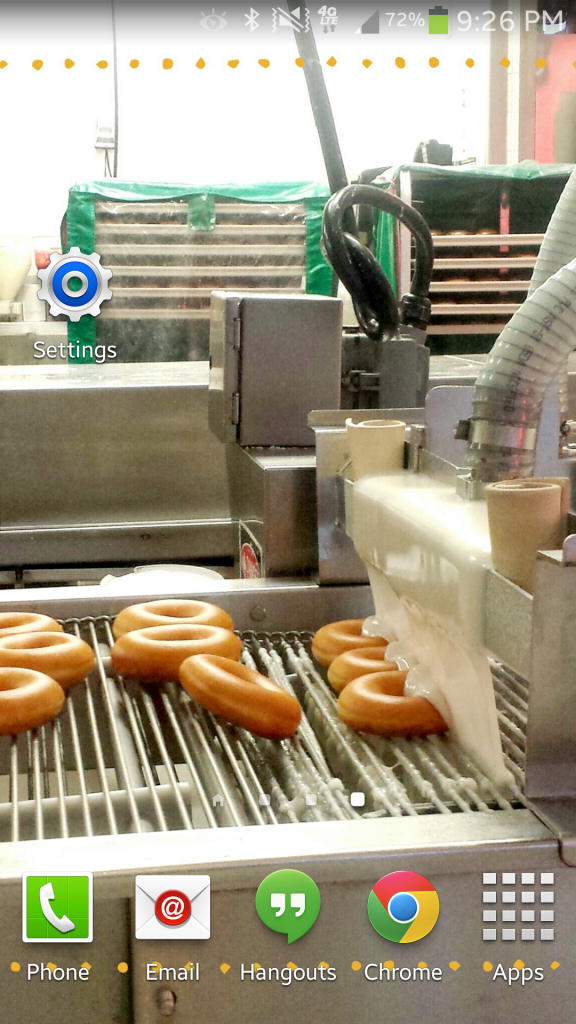






You got me playing with fonts now! Thanks for the great tutorial.
Hi Carmen!
Isn’t it fun?! I love changing them! I’m so glad you liked the tutorial. Thank you!
Joy
Thank you so very much for the help and yes, I will be playing with this in the future.
Bobbie
So will this change the font size of the text under the icons on the home page (i.e. under phones)
Tony
Thanks for this, I was getting so bored with the 4 options and didn’t want to pay 99 cents just for font! Also I love you’re background it’s hilariously cute!
You’re welcome, Caitlin! Yes, donuts being born is the greatest background! LOL! 😉
* your, dang autocorrect
I know how to change fonts on phone, but i want to change the fontstyle in which i “write/type” i just dont seem to find anyone who can tell me how to….
I’d like to know that as well